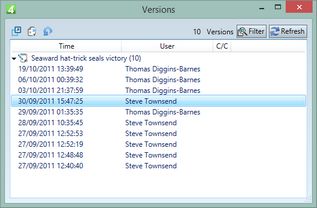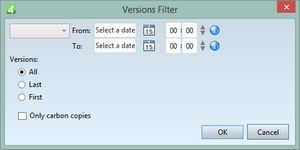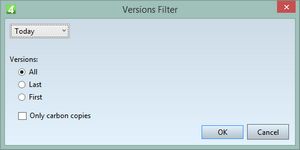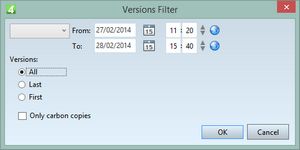Versions palette
Note: it is recommended to use the Audit palette to review and manage article and text versions, and not the Version palette.
The Versions palette displays the previous (old) versions of the selected content (on the following screenshot, it is an article):
You can review the list of the old versions, review the content of the selected version, create a new article from the selected version, or revert to the selected version. See Using article versions. |
Filtering versions
You can filter out some versions from the versions list. Click the Filter button and then do what you want.
To display all versions, leave the date and time filter empty (as on the previous screenshot), and under Versions, select All. To display the last X versions, leave the date and time filter empty, under Versions, select Last and then enter how many versions to show. To display the first X versions, leave the date and time filter empty, under Versions, select First and then enter how many versions to show. |
To show all the versions changed today, in the date and time selector, select Today, and under Versions, select All: |
Other choices are Yesterday, This Year, This Month, This Week, Last ... Years, Last ... Months, Last ... Weeks, Last ... Days, Last ... Hours. To show versions in the specific date/time range, in the date and time selector click the empty item, and then in From and To enter date and time. In the following example we will display all the versions created between 11:20 on Feb, 27 2014 and 15:40 on Feb, 28 2014. |
Using the Versions palette
Use the Versions palette to manage versions.
If the list is empty, that means the item has no versions. If you cannot find a version for any item, it means the versions are not configured on your system. See Configuring Versioning chapter to learn how to configure versions. If you cannot find all the version you expect to be there, check the conditions under which the versions are created, and the total number of versions allowed. See About initial and last versions and About version mode.
If the list is not empty, select a version.
![]()
1 2 3 4 5 6
1.Show selected version in a new window.
2.Create new object from the selected version.
3.Revert current object to the selected version.
4.Number of versions.
5.Filter that allows you to select date range for versions, which versions to display (all, first, last), and also to display only carbon copies (if any).
6.Refresh the versions list.
Time
Date and time when the version was created.
User
The user name who created the version
C/C
An asterisk appears there to tell you that it is a carbon copy version of the article. See the Carbon copies chapter for more information