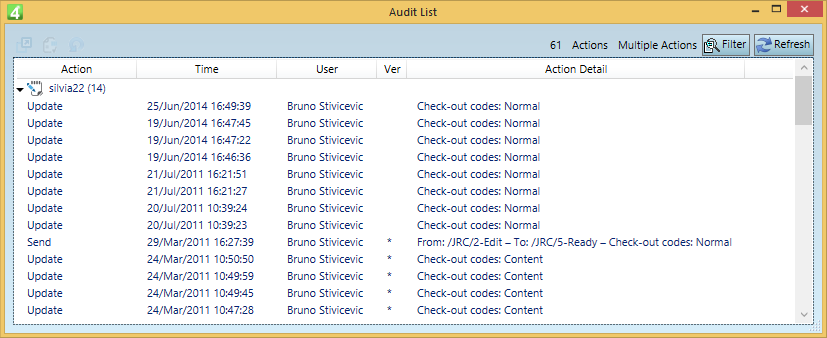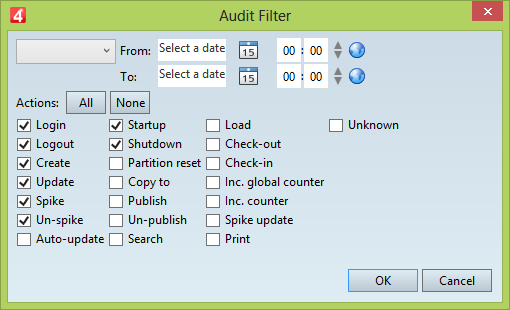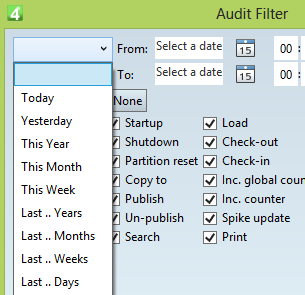Audit palette
The Audit palette shows a history (audit) of actions performed on the currently selected item (article, page, image etc).
You can display the history (audit) for the item currently being edited in a Designer (e.g. the currently edited article or the currently edited page or image, etc.) or in a Navigator or listing (one or more items). When more items are selected, the history (audit) for all selected items is displayed together.
The name of the item along with the number of displayed actions is shown on top of the Action column. You can collapse it or expand it by clicking the triangular icon.
By default, the item appears expanded.
Note that the number of the displayed actions may differ of the number of the stored actions. The displayed actions depend on the currently selected filter. Your default filter might not include all the recorded actions. Click Filter on the toolbar to select which actions you want to display.
On the following screenshot, the current content is the article named silvia22, and 14 actions are displayed:
Audit palette has four columns and as many expandable sections (with the item name) as the number of selected items. Action Displays the action name. Please note that the actual content depends on the current filter, that might be set to hide some actions. For the list of actions, see Audit trail actions. Time Displays the date and time when the action occurred. Note: for certain actions, such as Update, the date and time may correspond to the content versions. User Displays the full name of the user who performed the action. Ver Contains an asterisk if the action corresponds to a content version. In such a case, you may click the first icon in the palette toolbar to display the version of the content. Note: the multiple content versions are currently supported for articles and images, but not for the pages. 'Update' action almost always corresponds to a version, but some other actions may also correspond to a version: for articles, that depends on the current criteria to create a new version (every save, explicit save, once per session). The version number is not displayed in the list. To locate the corresponding version starting from an action that in the Ver column of the Audit palette contains an asterisk, take a note of its date and time, display the Versions palette and then locate the entry that has the same date and time - that's the corresponding version. Action details Since the version 2.1 there is also the Action details column that covers the sending info, the type of the attribute changed (Content=content, Normal=Metadata) and printing info see Audit printing. |
On the following screenshot, the user selected two pages on the Pages Navigator. Therefore, the list of the actions displayed regards both pages.
Actions for the page 8-9 are collapsed, while the actions for the page 6-7 are expanded:
By default the Audit palette displays the actions, with the filters active when the current workspace was lastly saved, or - in the current session - what you lastly selected (available since the version 1.6). To review which actions are displayed, click the Filter button: The list of available actions is shown under Actions. You can select one or more, and you can also use the button All to select all actions, or None to clear them all. Click the first list (by default empty) and select a predefined date filter from the list: Alternatively, select a date and time in From and To to display only the actions in that date/time range. |