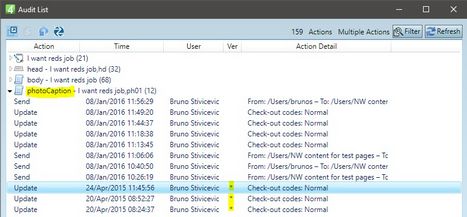Using article versions
Select an article in a listing, or open it for editing. On the Window menu, point to Palettes, and then click Audit. The first item that appears in the list is the article itself. On the following screenshot you can see that the article itself has 21 audit records. The article audit is collapsed, as well as the audit of the headline element (32) and the body (68). The audit of the photo caption is expanded, so you can see that three records are marked with an asterisk - it means they are related to the element versions (the records without an asterisk are just history records, unrelated to versions). Select a version, and then preview it, or revert to it - the same icons as on the Versions palette apply. Note: if no record is marked with an asterisk, this may mean that the versions are not enabled or not created for that element. In a new system, the versions are not enabled by default. See Configuring Versioning for the instructions about how to enable and configure versions. |
Follow the instructions in "To review article and article elements versions (Ted4 or Fred4)". After you located the version, click the following icon:
A standard preview appears, with all the elements of the article. Text appears as non-formatted. |
Follow the instructions in "To review article and article elements versions (Ted4 or Fred4)". After you located the version, click the following icon, and then enter the name of the article copy.
|
Follow the instructions in "To review article and article elements versions (Ted4 or Fred4)". After you located the version, click the third icon, and then follow prompts.
|
Article versions include only content changes, but not the formatting nor geometry changes. Have this in mind when reverting to a previous version - it will maintain the same format and the same geometry as the current version. Please note that article versioning is to be configured and that by default it is turned off. See Configuring Versioning. |