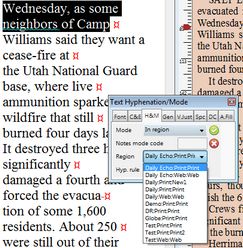Mark selected text for a region
| 1. | Highlight a text block you want to display in a specific region only. |
| 2. | On the H&M tab of the Text palette, in Mode, select In region, and then in Region, select the region where you want to display text. |
To display a text in all regions but in the specific region, in Mode, select Not in region, and then in Region, select the region you want to exclude the text from.
About tags in regionalized text
The "regionalized" block is enclosed in two >rem...< tags.
The opening tag has the syntax >rem RegionId,2<. The RegionId is the unique number of the selected region, as specified in EdAdmin4. Do not change that ID number manually, unless you know by heart the IDs of all defined regions.
The closing tag is >rem 0,0<.
![]() Notes
Notes
It is not possible to mark the text to be shown in more than one region, while being excluded from other regions. The available choices are:
•Show text in all regions: that is the default setting for text. If you already regionalized a block of text, and you want to restore it to be show again in all regions, highlight it and then in Mode, select Normal.
•Show text in one region only, and hide it in all other regions: Use the In region setting.
•Show text in all regions except the specified one: Use the Not in region setting.