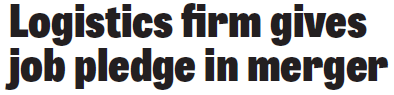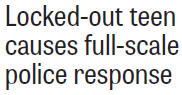General concepts of text formatting in GN4
The text formatting in GN4 functions on the following levels:
The typography is the topmost container of the text formatting. Every "title" (product) in GN4 contains a link to one and not more than one typography, from where it inherits the fonts, formats, style libraries and styles. |
A format is applied by default on every article element, and the user can change it by pressing F2 or by selecting a format in a Format toolbar. Typically, no tags are entered in the text. This is a simple method and suitable for the single element headlines. Follow some examples of single element headlines.
For example, if your headline consists only of one or more equally formatted lines, it's an ideal candidate for such formatting method. The biggest advantage is that no style is applied on paragraph - all formatting is handled by the format defaults. Moreover, the format is automatically applied to the linked frame of the appropriate type. The downside is that, if you deal with headlines containing a kicker (strap) and main head, you need a separate element, separate formats, and separate frame for each. Moreover, this formatting method does not allow to format tables in text. For more information, see Format defaults. |
This is suitable for body elements, for image captions with credit, and also for multi-element headlines in the same frame. Apply a paragraph style on one or more paragraphs to handle their formatting. The style tag appears within text. See Paragraph and character styles for more information. Styles override format defaults. Different paragraphs (kicker, headline, subhead) each have an own style. You can also format parts of text within paragraph by means of character styles. A style can be fixed or variable. Variable styles are suitable in the complicated situations, e.g. you need to have 20 different headline sizes, each one in 10 different colors, each one underlined or not, or reverse or not, also in different colors. Creating a separate fixed style for each combination would be overwhelming, thus variable styles come handy. For more information about variable styles see Variable styles. For more information, see Paragraph and character styles. |
Such formatting method is applied through the text formatting palettes, or through typing tags (suitable only for experienced typographers). It provides an absolute formatting freedom, but fills up the text with very many tags. Tags in text override format defaults and styles. For more information about working with palettes, see Quick chart and other topics in the same chapter and for typing tags, see Working with tags. |