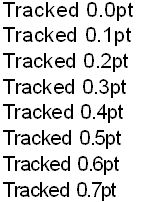Change tracking of characters in a text
1.Start text editing, and then highlight the part of text. 2.On the Type menu, point to Character, and then click Characters Palette. 3.On the Font tab, in Track., do one of the following: •If you enabled the tracking in percentage of EM space, enter the tracking value as 1/1000th of EM-space, negative to track tighter or positive to track looser.
•If you did not enable the tracking in percentage of EM space, enter the tracking value as points, negative to track looser or positive to track tighter.
4.To increase or decrease the value, click in the Track box, and then roll the mouse wheel to change value in steps. Hold down SHIFT while rolling the wheel to change the value in 10 times steps. In the version 2.2 or newer, the changes are applied right on. In the previous versions, click Note In version 2.2 or newer you can enable the tracking in percentage of EM space, and then enter the tracking value as 1/1000th of EM-space, negative to track tighter or positive to track looser. In older versions you cannot specify the usual percentage based tracking for type, for example, 90%, but only the absolute typographical value. The positive values reduce the space between characters and negative values enlarge it. Some examples: if the type size is 30pt, then a tracking of 1pt means that the characters will be tracked tight for about 3%. To facilitate the calculations, it is possible to type something like -30pt*2/100, that means enlargement of character inter spacing for 2%.
|
Start text editing, and then highlight the part of text. To expand space between characters step-by-step press CTRL + equal sign. To condense space between characters, use ALT + equal sign. To clear all such changes, press SHIFT + CTRL + ALT + equal sign. Alternatively, press CTRL+ALT+Right arrow, and then select Tracking. This changes the tracking in the To expand space between characters step-by-step press ALT+right arrow. To condense space between characters, press ALT+Left Arrow. To clear all such changes, press CTRL+ALT+Left Arrow. More about step-by-step adjustments |
<%WYSIWYGONLY%>