Resize table columns
The resizing behavior depends whether the columns are set as fixed width or not.
FIXED WIDTH COLUMNS
To scale a column, right-click any of its cells, and then click Edit Columns. Change the width. All other columns keep their width unchanged. The table width changes.
To set the same width to more adjacent columns, select them as explained in Selecting columns and then do as above.
PROPORTIONAL WIDTH COLUMNS
The procedure is the same as above, but all other columns are resized too. The table width remains the same.
MIXED COLUMNS (PROPORTIONAL AND FIXED)
The procedure is the same as above. The fixed width columns keep their width, the proportional width columns are resized. The table width remains the same.
CHANGING PROPORTION OF TWO ADJACENT COLUMNS
To scale a column and its adjacent column, hover the mouse above the column delimiter (a vertical rule, or a dashed rule of table structure) until the pointer changes in the double arrow, and then drag it left or right. This actually changes the width of two adjacent columns: one is becoming narrower and other is becoming wider. Other columns do not change width independently of their width status (fixed or proportional).
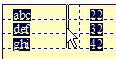
See also Resizing rows and Resizing entire table.
