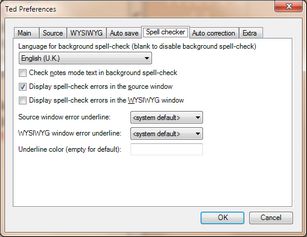About marking of misspelled words
While editing text in Fred4, or in Ted4, use Edit > Preferences > Spell checker, to select the language, and where the misspelled works marks are displayed.
Display spell-check errors
Select Display spell-check errors in the WYSIWYG window to have them displayed on the page or in the WYSIWYG pane.
Select Display spell-check errors in the source window to have spelling errors displayed in the text editing window (Text Editor).
Exclude hidden text from spell-check
To include or exclude the hidden text from spell-checking, select or clear the Check notes mode text in background spell-check check box.
Customize spell error underline
In the Source and in the WYSIWYG window error underline, select <system default> or Thin, Medium or Heavy. In the Underline color enter the name of a color, or leave empty for the system default (Red).
This is available in the version 1.5 or newer.
•The spell checker error underline can now be configured globally and per-user. ''EditorialConfig'' contains: <source lang="xml"> <EditorialConfig ... SpellThickSrc="1" SpellThickJust="2" SpellColor="Red" > Where: oSpellThickSrc (int) : Spell underline thickness for source editing (1=thin [default], 2=medium, 3=heavy) oSpellThickJust (int) : Spell underline thickness for WYSIWYG editing (1=thin, 2=medium [default], 3=heavy) oSpellColor (string) : WPF Color name or html code (example: "Red" [default], "#17A9FF" ...) The user can optionally override these settings into Ted4 Preferences / Spell Checker tab. |