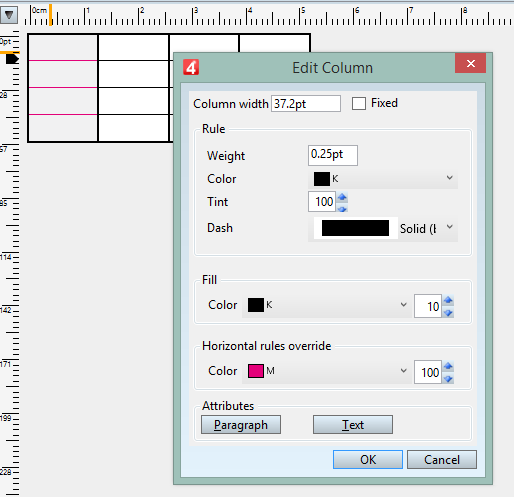Edit columns in a table
Note: this procedure has been enriched in version 2.0
To edit one or selected columns
| 1. | Do one of the following: |
•To edit one column, click any cell of that column.
•To edit more columns, drag horizontally across more columns. Note: the cells must contain at least one character for you to see which ones are selected; otherwise, it's not possible to verify what you've selected.
| 2. | In the Table menu, point to Edit and then click Column. This displays the Edit Column dialog box. |
| 3. | Review or edit the column width in the Column Width field. |
| 4. | Check or clear the Fixed width box: if checked, all the selected columns will maintain specified width when the frame in which they are is horizontally scaled. If cleared, all the selected columns will be proportionally scaled when the frame in which they are is horizontally scaled. |
| 5. | In the Rule section: |
•Enter the rule weight in the Weight box. If set to 0, the vertical rules are not drawn. Otherwise, automatic vertical rules are drawn on the right border of selected columns. Note: it is not possible to draw an automatic vertical rule on the left border of the first column. Use an additional vertical rule to accomplish it.
•In Color and Tint, select or enter appropriate values. If weight is set to 0, the rules are not drawn and this setting is ignored.
•In Dash, select the dash for rules.
6.In the Fill section, select the column fill color and tint (version 2.0 or newer).
7.In the Horizontal rules override section, select the color and tint to override horizontal rules in this column (version 2.0 or newer).
8.In the Attributes section, click Paragraph to display the paragraph formatting dialog box, or Text, to display the Text formatting dialog box.
To edit all columns
In the Tables menu, click Edit Table.
Note
The columns in a table can be edited in the described way only in tables, originated by the procedure, explained in Creating a table (i.e. where the text contains appropriate unmodified GNML tags). They will not work for any table in which you modified original GNML tags, used styles, or some additional manual tagging.