Align all text to the bottom of the column
The procedure differs if you are editing page and if you are editing text (on a page or in a WYSIWYG of the Articles main tab).
To quickly align all text to the bottom of the column (when editing a page)
1.Click the frame(s) you want to align text into.
2.On the Alignment toolbar, hold SHIFT and then click the icon 4.
![]()
4
This is available in version 2.3 or newer.
To align all text to the bottom of the column (when editing a text)
| 1. | Place the cursor at the beginning of the text and press 8 to create a new paragraph. |
| 2. | Display GNML tags as explained in Turn on and off tags in the source view. |
| 3. | Insert following tags in the first empty line of text:>eld 0,InfA<>default<>co< |
| 4. | Write text in the second line. It aligns to bottom of the column. |
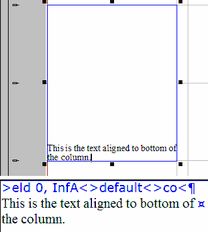
![]() Notes
Notes
•The purpose of the first empty line is to activate the bottom alignment. Without first line, it won't work. The tag >co< is needed to enable >eld...< tag. In other words, the >eld...< tag does not work in empty paragraph. But, since you don't want anything to be displayed in the first line (you need it as an "invisible" enabler, that's all), you will use the >co< tag. In that syntax, It features two things: it turns the paragraph in "not empty", and therefore enables the >eld...< tag; but it stays "invisible". You can also enter >co K<
•Avoid to use the third parameter of the >eld...< tag in such case; if you set it to InfA too, it will disable the correct behaviour of overset alert.
•To restore the text alignment to normal, remove the first paragraph with above specified tags.
•See also Align last line to the bottom of the column.
