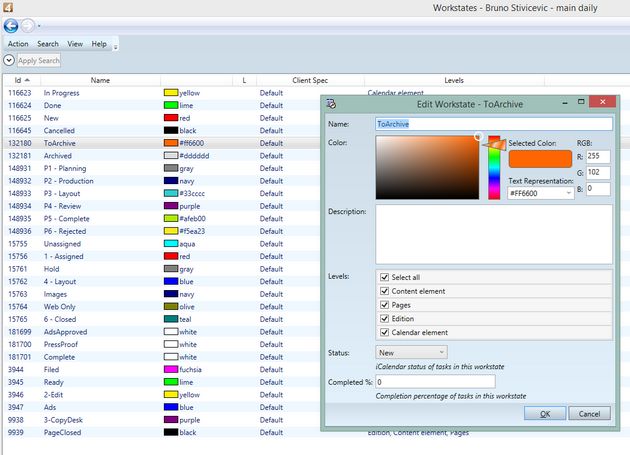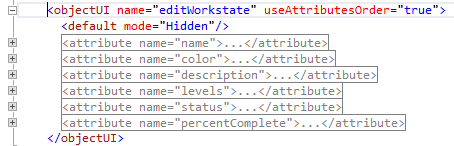TASK: Get to know the Workstate entry dialog and recognize its fields
From this point on, we will work with practical examples. For the startup, we choose the Edit workstate dialog box in the EdAdmin4 application. Therefore, in this task you will learn how to review an existing standard objectUI dialog box, and recognize its fields. |
You will be able to perform this task only if: •You should have access to EdAdmin4 and be authorized to use it. If it is not so, please contact your Systems Administrator before proceeding. •There has to be at least one workstate already created in your system. If it is not so, please contact your Systems Administrator before proceeding. •You already opened the edadmin4_config.xml file as explained in TASK: Open for editing one or more files with objectUI elements and ordered the view as explained in TASK: Display an ordered view of objectUI elements. If not so, return to those tasks and perform them first, and then return here. |
1.Run EdAdmin4 and then on the Search field, enter workstates to filter out the display only to the Workstates listing (under Application Configuration). 2.Click the Workstates link to display the listing, and then double-click a workstate of your choice to display the workstate editing dialog box: in title bar appears the name of the dialog box (Edit Workstate) followed by the name of the workstate being edited (ToArchive): 3.Notice that the dialog box has 6 fields, all with quite different formats: Name, Color, Description, Levels, Status, Completed%, and two buttons (OK and Cancel). 4.Switch now to the Visual Studio containing EdAdmin4_COnfig.XML open for editing, and the objectUI elements displayed in an ordered view, and click the
5.It will look like on the following screenshot:
6.Please notice that an objectUI code consists of an opening statement followed by the unique name (editWorkstate) of the dialog (<objectUI name="editWorkstate") and just one or two additional statemens we will explain in further tasks (useAttributesOrder="true" and <default mode="Hidden"/>) 7.Please notice that the series of lines, beginning with <attribute name="..." corresponds exactly to the fields on the Edit Workstate - ToArchive dialog box. Therefore: •The fields in an objectUI dialog box are constructed with the series of statements such as <attribute name="...">... •The order of the statements |