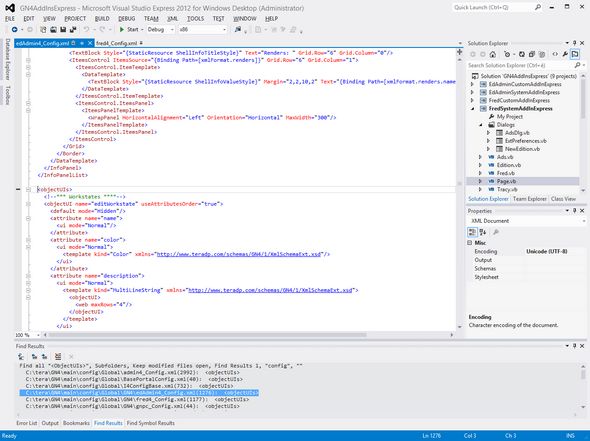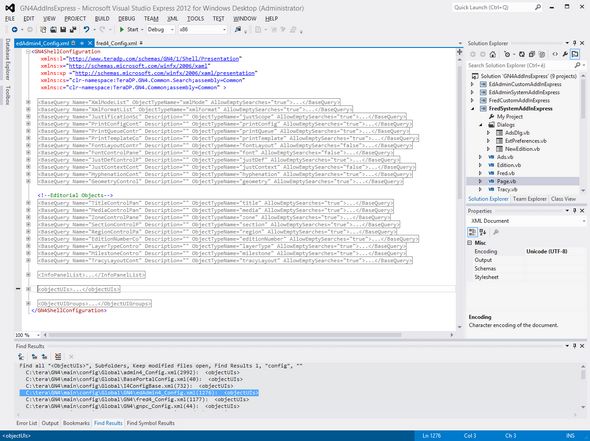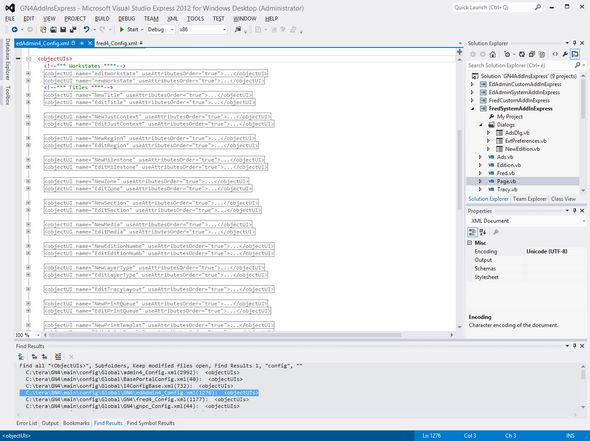TASK: Display an ordered view of objectUI elements
In this task you will learn how to display an ordered view of objectUI elements even if the configuration file is rather long. In this example we choose the EdAdmin4_Config.xml configuration file. Your initial view may look like the following one, full or colored lines: |
You will be able to perform this task only if: •You opened for editing one or more files with objectUI elements as explained in TASK: Open for editing one or more files with objectUI elements. |
1.While your I-beam is still in the line containing <objectUIs>, on the Edit menu, point to outlining, and then click Toggle All Outlining - the entire code collapses to the single line. 2.Now, double-click a line on the Find Results pane: the file opens in the code editing pane, with only the first level expanded, and it may look like the following one, with the objectUIs section still current, but collapsed: 4.Now, click the 6.Now you see most of the objectUI elements in the configuration file being edited. It is easier to find out how many they are and which is the one you want to edit. Conclusions The default way in which Visual Studio opens XML configuration files is not the most comfortable one, as all levels are expanded and this makes long files difficult to read. The above procedure is recommended before any editing. |