Scale more articles at once
There may be occasions where two adjacent articles will be out of measure on the page (one too long, other too short). In such case, you may change their proportions on the page, giving more space to the longer one, taking it from the shorter one.
In the example below, the top article is too long for the assigned space, while the bottom article is to short. You can see that the frame borders of both articles are red that signals the "out-of-measure" status:
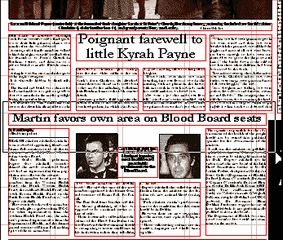
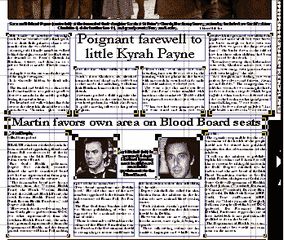
Scale adjacent articles at once
| 1. | With the polygon tool |
| 2. | Press the DOWN ARROW key as many times as needed until the frame borders of both articles go blue. |
•The DOWN ARROW or UP ARROW will move point only if the vertical nudge is different than 0. •If you select all the corners of an object, the object will be moved. •If you selected the bottom corners of an object, when you drag the corners down, the object will become taller. But, if the object is an image, cropped from bottom, it will be uncropped as much as possible, and then there will be no more changes. •If top corners of an object are included in marquee, it will become shorter when you drag the corners down. If this object is a image, it will be cropped more and more from top. •If you do not select coherently all the required corners, the object(s) may become distorted. |
