Open an InDesign page (online)
Note: this assumes you already logged onto the system as explained in Run InDesign and sign in to the system and you displayed the GN4 palette. Moreover, this assumes there's already an edition with InDesign pages. If there's no such edition, then see Create an edition for InDesign.
To open an InDesign page
1.On the tree of the Editions tab of the GN4 palette, expand the title you want, and then click an InDesign edition. This updates the list of pages in the right hand pane. Note: the palette lists all the editions, the ones for Fred4 and then ones for InDesign.
2.Review the list of pages of the selected edition on the right pane. Note: the pages for InDesign have Id icon in the Type column.
3.Click the refresh button ![]() and then scroll right the list of pages, and look at the Checked out column - if it is not empty, someone is editing the page so you will have to wait until it is freed. The empty Checked out field means the page is free to be opened by you.
and then scroll right the list of pages, and look at the Checked out column - if it is not empty, someone is editing the page so you will have to wait until it is freed. The empty Checked out field means the page is free to be opened by you.
4.Double-click the page you want to edit, or just press Enter, and wait until it loads. The progress bar runs whilst the document is opening.
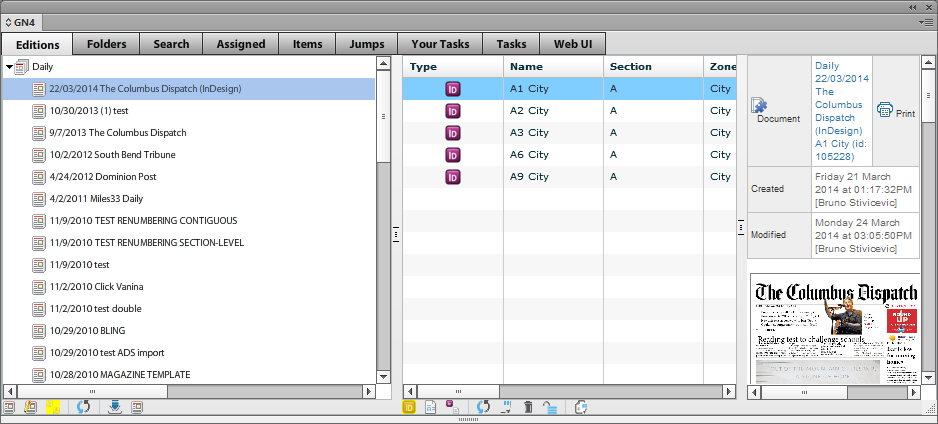
Note
If the InDesign page is locked (already in use by someone), it will ask if you want to open the page in Article Mode.
