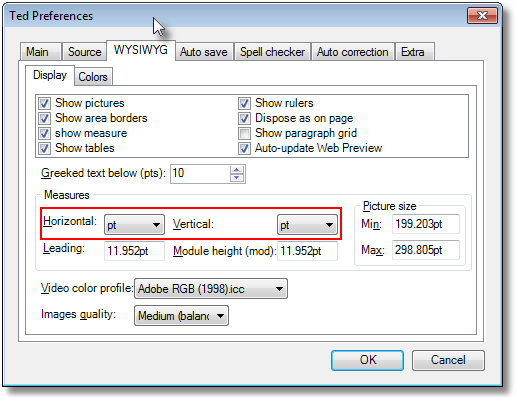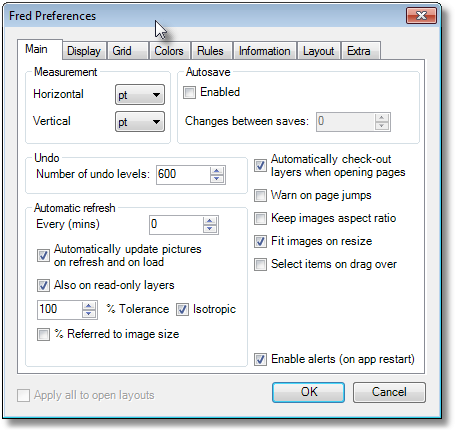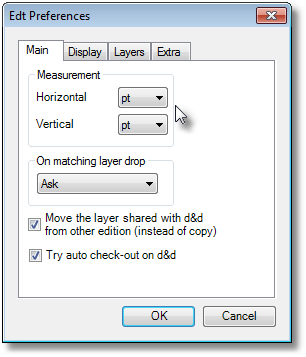Overriding global units on application level
Default (or global) measurement units can be overriden on the application level by selecting in the application preferences what you want. Vertical and horizontal units can be selected independently. See Vertical and horizontal units for details.
Application-level units are displayed by default in the dialog boxes, rulers, status bars and panels of GN4 applications. In most Fred4 page panels, you can override application defaults, by choosing different panel-level units (where supported). To apply the application default, the measurement set is named [Use app.default].
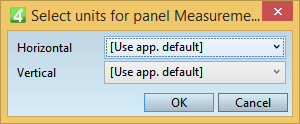
You can always use any other available measurement unit to enter typographical values in any dialog box or panel, and in GNML tags (see Overriding application-level units on palettes level).
On the Edit menu, click Preferences, and the on the WYSIWYG tab, select what you want under Measures, Horizontal and Vertical.
|
On the Pages main tab, on the Edit menu, click Preferences, and then on the Main tab, select what you want under Measurement, Horizontal and Vertical.
On the Editions main tab, on the Edit menu, click Preferences, and then select what you want under Measurement, Horizontal and Vertical.
|
About big points
To see if your system uses big points or not, execute this line from the Script Editor:
msgbox (DataConnection.Instance.ClientLogin.GlobalConfig.bigpoints)
If it displays True, your system is using big points. Otherwise, it will display false.
Note
After changing this value in GlobalConfig, you need to reset the IIS and restart GN4 applications.