Link article body to more pages
You can create a jump body text in an article simply by linking the same body to more pages.
| 1. | Open for editing all pages where you want a text to flow, and then select the text you want to link across those pages. |
| 2. | Select the frames to be linked together on the first of opened pages, and then click the link icon |
| 3. | Click the window of another page to put it in focus and select the frames to be linked to the frames of the previous page. Click the link icon |
| 4. | Repeat the step 3 for all other pages where you want text to flow. |
The result of such linking is that the frames on the first page are numbered as "1-1" (the first frame on the first page), "1-2" (second frame on the first page) and so on, and "2-1" (first frame on the second page", "2-2" (second frame on the second page) and so on.
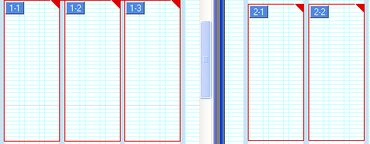
Note: jump lines are not added automatically to frames. See Creating "jump to" and "jump from" jump line for instructions.
See also
Unlink article elements from jump layer.
