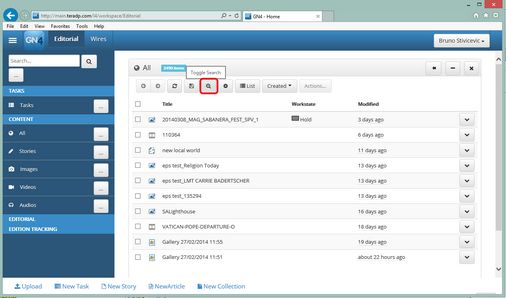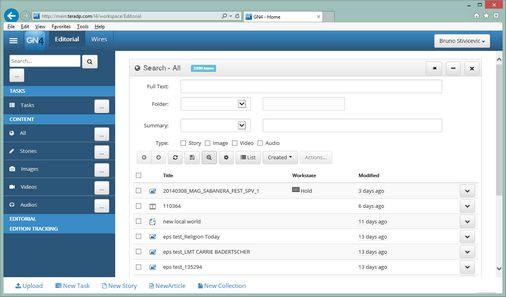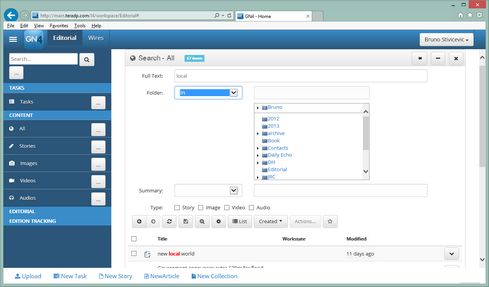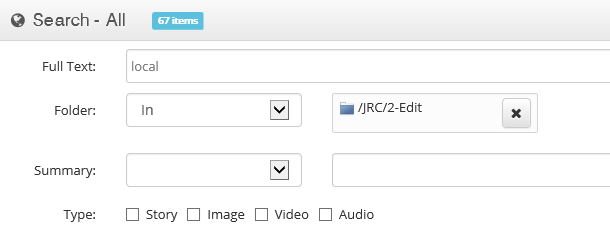I4 Content search form
The Content search form appears on top of the listing when you click the toggle search button (marked with red on the following screenshot).
The search form is configurable on the system level and equal for all the users. It may contain the fields that appear on the following screenshot, or different ones, or in different order. After you entered a criteria, press the Return key to begin searching. When the results are displayed in the listing, you can collapse the search pane - the criteria will remain active.
Full Text: Enter any word you expect to appear in the text or content metadata. See Options for full-text search for further information. To remove the criteria, click the field and then delete the content. Folder: Click the down arrow in the first field, to select the option, typically In. The details about available options are in Options for tree searches. Then, click the second field and then click to select a folder to search within. Note: if the folder name is preceded by a triangle icon, it means it has subfolders: you may want to click the triangle icon and then expand the sub-tree. Further details are in Search by folders. To remove the criteria, click the first field and then select the empty operator. On the following screenshot, we selected one folder to search within:
To deselect a folder, click the cross icon next to it. Summary: Click the down arrow in the first summary field, to select the option, typically Contains. The details about available options are in Options for string searches. Then, click the second summary field and then type what you want to find. Type: tick which content you want to review. Story means wire/correspondents, or archived textual content; Image means wire/correspondents, or archived graphic content, etc. Articles and editorial images are not available in this search - use the Editorial tab search instead. |