Search by folders
The quickest way to retrieve content is to display the content of one or more folders (use the Folder box on a search dialog box or pane, or on the folder tree).
Searching in folders (drop-down box)
You can retrieve content in one or more selected folders (In), or in all folders but the selected folder (Not In), or in all folders in a sub-tree (In sub-tree), or in all folders except of those in a sub-tree (Not in sub-tree). This is driven by the search option you can select in the box next or below the search field. Note: on some search panes, the search option may be predefined and hidden, so you cannot change it.
Click in the folder tree to select a folder. Hold CTRL to add another folder to selection.
If the folder name is preceded by a triangle icon, it means it has subfolders: you may want to click the triangle icon and then expand the sub-tree. See Selecting folders (and other tree-based items) for more details.
Select a criteria by clicking the search option button. It may appear before the list (in I4), next or below the folder list, or can even be predefined and hidden. If the search option is displayed, typically are available the following options:
•None: means "do not search by folders."
•Not in sub-tree: means "not in the selected folder(s) and in child folders."
•Not in: means "in all folders but the selected one(s)."
•In sub-tree: means "in the selected folder(s) or in any of child folders."
•In: means "in the selected folder(s) only."
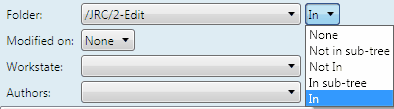
Note: after any change of folder, if the search results are not automatically refreshed, re-click the ![]() refresh button.
refresh button.
Searching in tree of folders (tree of folders, Shell main tab, Editorial pane)
This searches in the specific folder, and not in subfolders, except in one case: when you select the <Root> folder - then it searches in all folders.
