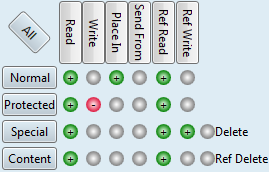Edit typography permissions
You need to set permissions on typography, otherwise users won't be even able to select typographical formats.
Use EdAdmin4 to set typography permissions.
IMPORTANT: Pay a special attention on denials! If a user belongs to more groups, certain permissions may be denied on the level of another group and if the group has a higher priority of the one you're looking at, you won't see the denial, but it will be effective. Note also that denials may exist on the personal level too.
For the Everyone group, grant the View preset. For the Administrators group, grant Full control. For page designers and the staff who needs to edit formats defaults and assign or remove style libraries, grant Edit In. For page designers and the staff who needs to edit formats and style libraries, grant at least Change In. Note: In builds prior to 2084, a bug prevented the users without the write permission on a typography to create editions. Since build 2084 that is not the case anymore (GN4-2019). |
You can review and grant/deny GN4 typography permissions on the Access Permissions box on the typography editing dialog box (EdAdmin4 > Editorial Objects > Typographies > select a typograhy and then edit it). 1.On the search pane, under Name, enter the typography name. 2.Double click a typography to display Edit Typography dialog box. 3.Click the 4.Under Security, select the group (recommended), or the user to set permissions for. Note: should you want to set permissions for more groups/users, do it one-by-one. 5.Do one of the following: •Select a preset (View, etc.) •Select Custom and then click to grant/deny the individual permissions. 6.Click OK to close the Access Permissions dialog box. 7.Click OK to close the edit dialog box. |
There are several presets. •View: You can view the typography and the items that reference the typography. You cannot do any editing at all. •Edit in: You can view the typography and do some editing on the items that reference the typography, but you cannot delete the typography nor change its access permissions. •Change In: You can view and edit the typography and perform all editing and creating on the items that reference the typography, but you cannot delete the typography nor change its access permissions. •Change: View and modify this object and be able to create/view/edit/delete objects that reference it, you can delete the typography but you cannot change its access permissions. •Full Control: You can do anything you want. •Custom: you can select the permissions in the matrix:
See How to use Access Permissions dialog box? To learn about meaning of every permission, see Objects access permissions and Objects access classes. |
Bug fixing
A bug prevented the users without the write permission on a typography to create editions. Since build 2084 that is not the case anymore (GN4-2019)
See also