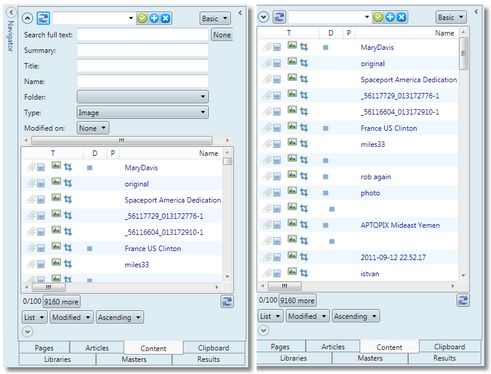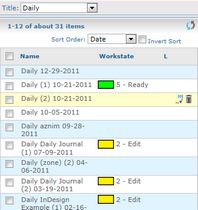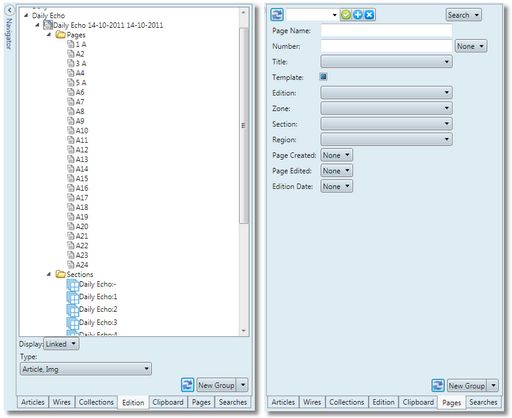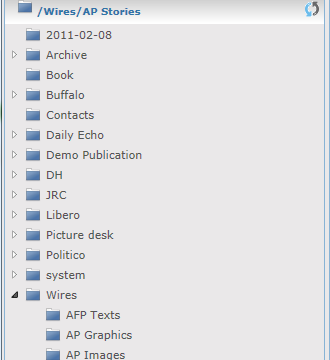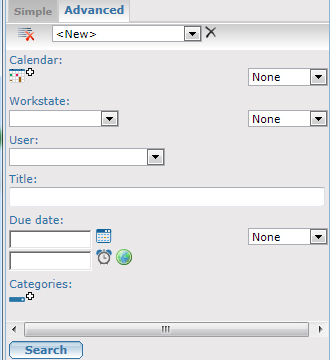Types of navigators
There are two basic types of navigators:
The results are displayed under the search form. Typically you can collapse the search form, to give more space for results. On the left side of the following screenshot, there is a Content navigator in Ted4/Fred4 with the search form expanded, so only few results fit on screen; on the right side there is the same navigator when the search form is collapsed, so much more results are displayed: Such navigators are handy when you are editing content, e.g. articles, pages, Web destinations, and you want to monitor incoming wires, images etc side-by-side with the content you are editing, or drag from results to your content. Such navigators are available on the Articles, Pages, Publishing, and Tracking main tabs. Main drawbacks of such navigators is that you can display only one set of results at a time, and the result zone is typically narrow. In the GN4 browser, an example of such navigator is the Editions navigator. |
Navigators (search panes) display results in a separate zone (content tab) and often contain a tree of items (folders, collections, calendars, saved searches, titles and editions), or huge search forms. On the left side of the following screenshot, there is a navigator with a tree of titles, editions, pages, zones etc; on the right side there is a navigator with many search fields, where the Search button on top allows to select other search panes: Main advantage of such search panes is that the results zone is much larger, thus more comfortable for reviewing content. Moreover, in Ted4 and Fred4 they can display multiple sets of results, each in own tab, and also Exalead refinements. In the GN4 browser, the navigators are pretty much similar to those of Ted4 and Fred4. On the left side of the following screenshot, there is a navigator with a tree of folders; on the right side there is a navigator with many search fields and two search tabs (Simple and Advanced):
|