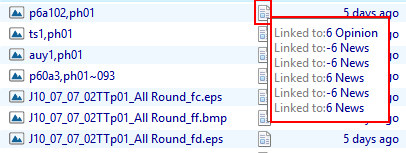Search for images
You can display a list of images, either wire/archived (image) or ready (editorial image), filtered by various criteria. Normally, you need to enter at least one criteria.
You can perform search for images in Ted4 or Fred4, on the Editorial navigator on the navigator of the Articles main tab, Pages main tab, and Publishing main tab. 1.Click the Type field, and then do one of the following: •To display editorial images, select Editorial Image. •To display wire, uploaded or archived images, select Image. •To ensure that you'll retrieve only images of desired type (wires, uploaded, archived), in the Folder field, select one or more folders where such images are stored. Hold CTRL while clicking to select more folders. 2.To narrow the search, enter criteria in any of the following fields: search full text, summary, title, name, folder or type. 3.Click the The list of images is displayed in the navigator results zone. Now, do one or more of the following: •Collapse the search fields to give more space to results. •Drag the horizontal scroll bar to view more columns. •Drag the vertical scroll bar to view more results. •Click the "load more" button, if present. |
You can perform this in Ted4 or Fred4, on the Shell main tab. 1.On the Search menu, select Articles, or All Content. 2.In Type, select Editorial Image. 3.Enter criteria in any of the following fields: folder, search, summary, title, name and modified on. 4.To replace content of the currently displayed tab, click the Search button, or click the down arrow next to Search, and then select New listing, or New Group. The list of images is displayed in the listing zone. Now, do one or more of the following: •Drag the horizontal scroll bar to view more columns. •Drag the vertical scroll bar to view more results. •Click the "load more" button, if present. |
On the Editorial tab, the editorial images that are linked to a page, show with the page icon. Hover over the icon to show the list of all links.
|
You can perform this in Ted4 or Fred4, on the Shell main tab. 1.On the Search menu, select Wires. 2.In Type, select Image. 3.Enter criteria in any of the following fields: folder, search, summary, title, name and modified on. 4.To replace content of the currently displayed tab, click the Search button, or click the down arrow next to Search, and then select New listing, or New Group. The list of images is displayed in the listing zone. Now, do one or more of the following: •Drag the horizontal scroll bar to view more columns. •Drag the vertical scroll bar to view more results. •Click the "load more" button, if present. |
1.On the navigator of the Shell main tab in Fred4 or in Ted4, on the Editions navigator, expand a title. 2.Select an edition, or page, or section, or zone, or region. 3.Select either Linked or Assigned. 4.In Type, select Editorial Image. 5.Click the The list of images is displayed in the listing zone. Now, do one or more of the following: •Drag the horizontal scroll bar to view more columns. •Drag the vertical scroll bar to view more results. •Click the "load more" button, if present. |
1.On the folders tree, select the folder that contains the desired type of images. 2.Select List or Assets directory style. The list of images is displayed in the listing zone. Now, do one or more of the following: •Drag the vertical scroll bar to view more results, or click another "page number" button, if present. |
1.To search for wire images, on the Wires search pane, enter something in the Search field. 2.To ensure that you'll retrieve only images of desired type (wires, uploaded, ready, archived), in the Folder field, select one or more folders where such images are stored. Hold CTRL while clicking to select more folders. 3.Select List or Assets directory style. The list of images is displayed in the listing zone. Now, do one or more of the following: •Drag the vertical scroll bar to view more results, or click another "page number" button, if present. |
1.To search for editorial images, on the Advanced search pane, enter something in the Search field. 2.In Object type, select Editorial Image. 3.Select List or Assets directory style. The list of images is displayed in the listing zone. Now, do one or more of the following: •Drag the vertical scroll bar to view more results, or click another "page number" button, if present. |