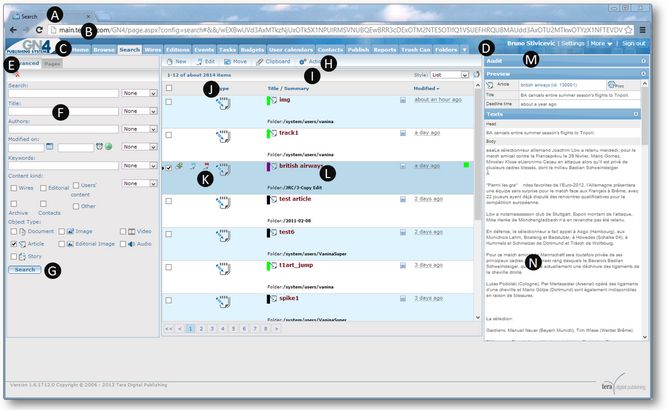Search main tab
Use the Search main tab in the User browser to locate content by entering a search criteria on the search pane (E, F, G) and review the found content in a listing (L), to preview content of the selected item(s) in the preview pane (N) or to review history of actions (M), to select operation to carry out in the main menu (H), e.g. to create a new content or edit existing one and similar e.g. to create a new content, upload footage, send items in the copy flow, send items to newsroom, spike items and similar.
(A) Name of the current page (B) Address (URL) of the GN4 server (C) Main tabs ribbon (D) Login/logout and settings info (E) Tabs of the search pane (F) Fields to enter search criteria (G) Search button to run the specified search (H) Main menu bar (I) Command bar with results info on the left and directory style selector on the right (J) Listing header with Select All check box (left) and name of displayed columns, with sort marker (next to Modified column) (K) A toolbar that appears when you hover your mouse over an item in the listing (L) The selected item in the listing (M) The audit pane (collapsed), containing history of actions, performed on the selected item(s) (N) Preview of selected item(s) |
New Display a drop-down menu with the options to create a new story, story from selected story, article, folder, group, to upload files, PDF or documents, or to copy asset. Edit Display the dialog box to edit selected items. Move Display the send dialog box to send selected items. Clipboard Display a drop-down menu with the options to show the clipboard, to add to clipboard and to remove from clipboard. Actions Display a drop-down menu with the options to Send to newsroom, Publish, Un-publish, Re-publish, Extract, Archive, Delete, Unlock, Assign, Save article text. |
See also
Browse and Search in User Browser