Search criteria zone
The search criteria zone with buttons and search controls appears on top of the navigator pane. You can expand it or collapse it independently of other navigator parts. By default, it is expanded. Click the ![]() collapse button to collapse it. It collapses upwards and it yields the space to the results zone, displaying more results.
collapse button to collapse it. It collapses upwards and it yields the space to the results zone, displaying more results.
The upper part of the search criteria zone contains:
![]()
1 2 3 4 5
1.The ![]() collapse button or the
collapse button or the ![]() expander button.
expander button.
2.The ![]() refresh button (to update the results zone after changing the search criteria if the auto apply is not turned on).
refresh button (to update the results zone after changing the search criteria if the auto apply is not turned on).
3.The Saved search command bar. Note that also when the search criteria zone is collapsed, you can still select and apply saved searches.
4.The "search pane selector" drop-down button, to select and display the alternative search pane.
5.The draft view expander button <.
The lower part of the search criteria zone - if expanded - contains the search controls. The search controls are by default empty, unless you loaded a workspace saved with Include Searches, or unless there are scripted automated actions active related to search controls.
In the current default configuration, you can locate wires by any word in text, source, arrival date, type, category and other criteria. The available criteria depend on the search panel.Your customized configuration may be different than the standard configuration, so you might have available more or less or different options. You can combine more search options at once.
By default, the search fields are empty.
Search panes
This navigator offers five different search panes.
Basic
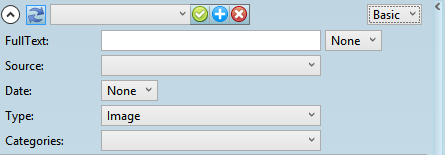
Advanced
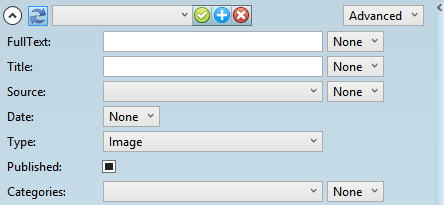
Pictures

Stories
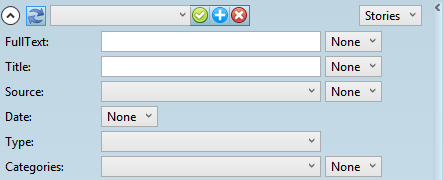
Audios/Videos
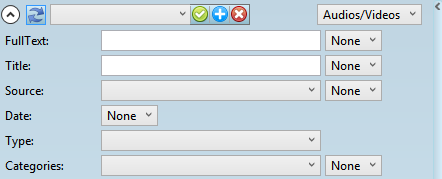
Search options
Search options are explained in Options for string searches. Options for folder searching are explained in Options for folder searches. Options for date searching are explained in Options for date searches.
Moreover, you can click the ![]() to expand the draft sidebar to review the content of the selected item. You may want to widen the navigator when viewing draft sidebar.
to expand the draft sidebar to review the content of the selected item. You may want to widen the navigator when viewing draft sidebar.
Note
Search fields are defined under WirePages base query in the Shell4_Config.xml.
