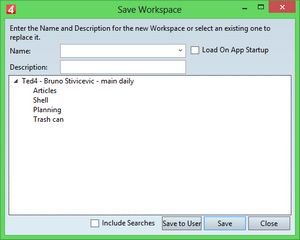Save a workspace
After you displaced toolbars, windows and palettes, chosen the measurement system on the palettes, entered search criteria and got results, put in the foreground the main tab you want to be the default one, save the workspace to make this displacement permanent and available in other sessions.
Save a workspace
1.On the Window menu, click Save Workspace. This displays the Save Workspace dialog box.
2.In Name, enter a suitable workspace name, e.g. My default. As you start to type, the box is auto-completed, if there are already saved workspaces that begin with what you typed.
You can also click the down arrow icon to display the list of existing names.
3.Optionally, select Load on App Startup.
4.Optionally, select Include Searches. This will save to the workspace also the current searches, set in Navigator. Note: saving searches allows you to save the currently selected folder, full-text search criteria, and any other search criteria you entered.
5.Click Save.
Save a workspace each time you make any changes to it. Otherwise, all the workspace changes you've made in the session will be lost when you restart a GN4 application.
Notes
•You cannot create more than 20 workspaces.
•See also Options when saving workspace.
•For the Save to user option, see Deploy a workspace to other users.
•See also Load workspace and Options when loading workspace.