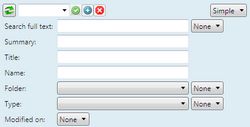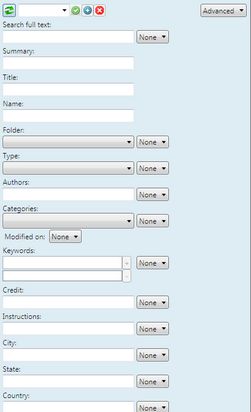Search criteria zone
The search criteria zone with buttons and search controls appears on top of the navigator pane. You can expand it or collapse it independently of other navigator parts. By default, it is expanded. Click the ![]() collapse button to collapse it. It expands downwards and it restricts the results zone height.
collapse button to collapse it. It expands downwards and it restricts the results zone height.
The upper part of the search criteria zone contains:
![]()
1 2 3 4
1.The ![]() collapse button or the
collapse button or the ![]() expander button.
expander button.
2.The ![]() refresh button (to update the results zone after changing the search criteria if the auto apply is not turned on).
refresh button (to update the results zone after changing the search criteria if the auto apply is not turned on).
3.The Saved search command bar. Note that also when the search criteria zone is collapsed, you can still select and apply saved searches.
4.The "search mode selector" drop-down button, to select and display the alternative search panes.
The lower part of the search criteria zone - if expanded - contains the search controls. The search controls are by default empty, unless you loaded a workspace saved with Include Searches, or unless there are scripted automated actions active related to search controls.
The found results are displayed in the zone below search panes.
|
Default configuration provides following controls on this search pane: Refresh button Saved searches control Pane selector: click to switch between different search panes. Search full text: finds items by searching for words anywhere in text, images captions and other metadata Summary: finds items by looking at the Summary field. Title: finds items by looking at the Title field. Name: finds items by looking at the Name field. Folders: finds items in the specified folder or subfolders. Type: finds items of the specified type (you can select more). See About item types. Modified on: finds items modified on, before, after etc. of specified date. |
|
Default configuration provides following controls on this search pane: Refresh button Saved searches control Pane selector: click to switch between different search panes. Search full text: finds items by searching for words anywhere in text, images captions and other metadata Summary: finds items by looking at the Summary field. Title: finds items by looking at the Title field. Name: finds items by looking at the Name field. Folders: finds items in the specified folder or subfolders. Type: finds items of the specified type (you can select more). See About item types. Authors: finds items with the specified authors. Categories: finds items belonging to specified category (you can select one). Modified on: finds items modified on, before, after etc. of specified date. Keywords: finds items containing specified keywords (all). Credit: finds items by looking at the Credit field. Instructions: finds items by looking at the Instructions field. City: finds items by looking at the City field. State: finds items by looking at the State field. Country: finds items by looking at the Country field. |
Note:
The list of fields and the number and names of panes is arbitrary. You can reconfigure the Content navigator and add more search panes, or modify existing ones in the SHELL4_CONFIG.XML file, under base query ContentShell.