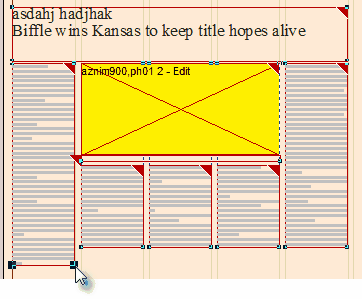Library objects and grouping
This content is obsolete. Use Logical Groups instead!
You can use objects grouping in a library object to provide for a two-step linking of an article to library object.
Let's imagine this scenario: in the first step, you want to be able to place a library object with multiple items (more frames, one or more image boxes and caption frames) on page without linking it to any article when dropped on page. In the second step, you want to be able to drag an article over such object and to link it seamlessly even if nothing is selected on the page.
The way to accomplish it is to group all items of that library object, and to disable tool when dragging the library object on a page. When you drag your article over such a group, it is linked correctly to all items.
About tool on grouped objects
If grouped objects of a library objects have tool assigned, you have to disable the tool before dragging the library object on page, otherwise it will prompt you for the appropriate action.
Known issues
Individual objects in a group cannot be resized by the normal tool ![]() - it resizes the entire group. Use the polygon/path tool
- it resizes the entire group. Use the polygon/path tool ![]() instead. Select nodes on the shape and then drag then where you want. On the following screenshot, we selected the bottom two nodes on the first column frame and dragged them down.
instead. Select nodes on the shape and then drag then where you want. On the following screenshot, we selected the bottom two nodes on the first column frame and dragged them down.