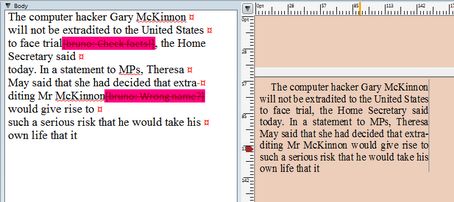Inline notes
You can add inline notes in text: they are visible in the source pane, but they're not printed nor exported to Web. A note is marked with your logon name, and displayed in the color and style defined in your personal preferences.
Click where you want to insert a personal inline note, and then on the Type menu, point to Notes, and then select Add/Remove personal note. In the dialog box, enter the text of the note. A note has to be short and it can be one line only. The note appears on the position of the cursor on the source pane, but it's not visible in any way on the WYSIWYG pane nor on page. |
Click in the note and then edit as you edit any other text. Do not select text beyond beginning or end of the note. Should you accidentally delete beginning or end of the note, press CTRL+Z to undo changes. You can edit notes of other users too. |
On the Type menu, point to Notes, and then select Count notes. |
On the Type menu, point to Notes, and then select Go to next note. The I-beam places in front of the next note (not in the note itself). |
Click in the note and then on the Type menu, point to Notes, and then select Add/Remove personal note. Confirm to delete when prompted. You can remove notes of other users too. |
Click in the note and then on the Type menu, point to Notes, and then select Remove all your notes. Notes of other users will remain in text. |
Click in the note and then on the Type menu, point to Notes, and then select Remove all notes. This removed all your notes and all notes of other users too. |
Important
Inline notes need to be configured before you can use them. The configuring includes the creation of a character style for personal notes and defining of some global overridable variables. See Global variables for personal inline notes for further info.
See also