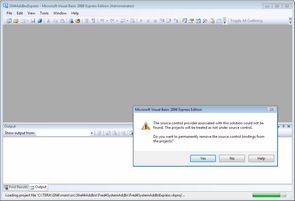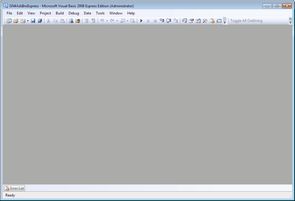Open GN4 add-ins in Visual Studio Express
IMPORTANT: before opening GN4 add-ins in Visual Studio Express for the first time after installation, make sure that the GN4 binary files are already available in the appropriate folders.
When you installed the Visual Studio Express and GN4 add-ins source files, double-click the GN4AddInsExpress.sln file to launch Visual Studio Express and load the GN4 add-ins solution. A solution contains all related VB.Net projects.
You may be prompted for the source control provider. The reason for this is that the solution expects the source control Perforce (used by Tera).
•If you are using Perforce source control on regular basis to check-out and check-in files, click No. In that case, the source control is not removed from the solution, the same message will appear in the next session with this solution, and you always have to select No.
•If you do not belong to Tera staff, click Yes, and the message won't appear anymore, until you update your add-ins by downloading them again from the Tera Web site. In that case, when prompted, click Yes again.
The Visual Studio Express may appear empty. If that's so, on the View menu, click Solution Explorer to get the solution and projects displayed on the right panel. The Solution explorer contains all GN4 add-ins projects. At the moment, there are 9 GN4 projects (see Add-ins structure for description).
Every GN4 project contains more files. Normally, you are not editing projects, but files within projects. To view the files, click the ![]() icon. For example, the FredSystemAddInExpress project contains 3 VB files, various dialogs and "My Project" that is not a VB file, but it displays the project properties.
icon. For example, the FredSystemAddInExpress project contains 3 VB files, various dialogs and "My Project" that is not a VB file, but it displays the project properties.
To edit a VB file within designated project, double-click it. The file may be read-only, in that case read below:
•If you not belong to Tera staff and use Perforce client for the source control, do not attempt to make the file writeable or edit in memory - check-it out in regular way through the Perforce client.
•If you do not belong to Tera staff, and normally work without Perforce client, then it make sense to remove the read-only attribute on all VB files as soon as you download them. Of course, when you update your add-ins by downloading them again from the Tera Web site, they will again be read-only, so you will have to repeat the same procedure.
See also