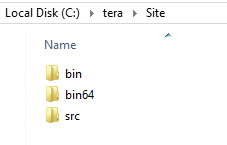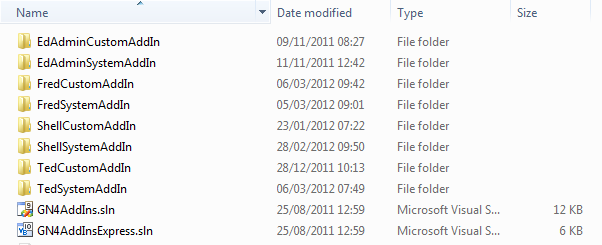Installing add-ins source files
To install or update the add-ins development environment on your computer, follow the below procedures.
Important:
In order to be able to recompile add-ins without reconfiguring paths for referenced files (GN4 DLL files), add-ins and GN4 binary files need to be installed in a recommended structure of folders as shown in the following text and screenshot. The drive letter can be any (in this example it's C: but can be D: or any other), and the root folder can be any (in this example is \TERA\SITE but it can be any); what counts is that the names of subfolders must be respectively bin, bin64 and src, and that the system and custom addins get unzipped in the src folder (creating GN4Addins subfolder). Bin folder should hold 32-bit binaries. Bin64 folder should holds 64-bit binaries (only in case that your system requires 64-bit GN4 client applications and if you compile add-ins also for 64-bit). Src folder holds the sources of GN4 add-ins.
If your folders are different, you will have to manually update all links to referenced GN4 DLL files in all projects, and you will need to do it again after each system update. If your GN4 client applications are installed in another folder, it may be a good idea to move it into above specified folders, as updating desktop shortcuts will take less time than updating links in the Visual Studio Express solution. |
In order to be able to recompile add-ins without reconfiguring paths for referenced files (GN4 DLL files), add-ins and GN4 binary files need to be installed in a recommended structure of folders as shown in the following text and screenshot. The drive letter can be any (C: or D: or any other), and the root folder can be any (in this example is \TERA\SITE but it can be any); what counts is that the names of subfolders must be respectively bin and src, and that the system and custom addins get unzipped in the src folder (creating GN4Addins subfolder). Bin folder should hold 32-bit binaries. Src folder holds the sources of GN4 add-ins. If your folders are different, you will have to manually update all links to referenced GN4 DLL files in all projects, and you will need to do it again after each system update. |
Important: download and unzip the appropriate GN4 version before proceeding to the add-ins first time installation. Note: these instructions presume your GN4 folders are as stated above. The difference between first time installation and further updates is that during the first time installation you create the appropriate folders and download and unzip two files, while in further updates you will download and unzip only one file. The first time installation includes also the custom files (as they're needed by the Visual Studio Express project). 1.Create the SRC folder that has to be on the same level as bin and bin64. 2.Download the following files: GN4SystemAddIns.zip (all add-ins, except the custom add-ins VB files) GN4CustomAddIns.zip (custom add-ins VB files) 3.Expand both files in SRC folder.
Your subfolders structure under SRC should look like as the one above. If that's not the case, your unzipper didn't create the subfolders. Important: make sure that downloaded add-ins correspond to the GN4 version you are using, or - if you connect to a remote server - that correspond to the GN4 version that is active on the server. If add-ins are newer or older of the GN4 version, the compiling will fail. To open add-ins, double-click the add-ins solution file. |