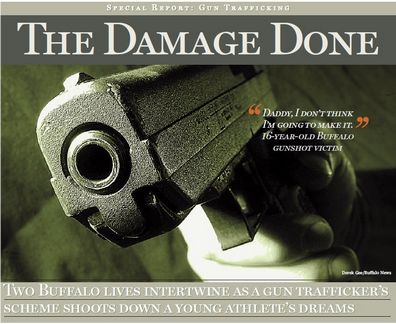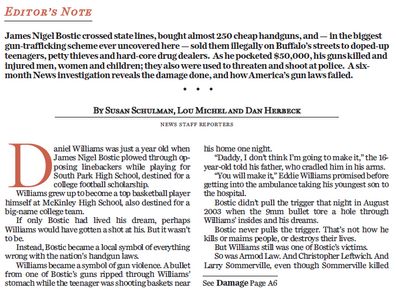Frontpage lead
How to make up such lead (the top part is shown here - look down for other parts):
For instructions on how to create objects, look at Creating objects chapter. For instructions how to use palettes, look at Palettes topic. |
1.Read the type size from PDF as explained in Getting type size and leading. In this example, the type sizes are: first line=14pt, headline=80pt, italic text=18pt, subhead=30pt, the font is MillerDisplay-Roman, but you can use Times New Roman. 2.Measure the box dimensions as explained in Measuring page elements in Acrobat. In this example, the gray box (underl all) height is 560pt, and the width is 690pt. The first line height is 24pt, the main head height is 86pt, the subhead distance from the head is 376pt, and the subhead height is 75pt. |
First thing, create a box, and then use the Measurement palette to set the appropriate box dimensions. Add a top frame to contain the first line of text. Enter in text editing, and then paste the first line text. Select all text and then apply 14pt font size. Select W color for the text. Activate text shadow, and set the Right offset to 49 and Down offset to 26. Select K as Supplementary color, and set the shade to 61. Center text by pressing SHIFT+CTRL+C. |
Add a frame, and align it left with the box or image (first select the box or image, and then select a frame; press SHIFT+CTRL+L). Apply 83% of K on frame. Paste the text The Damage Done. Double-click to enter editing, and then press CTRL+A to select all text. Increase the text size and leading by pressing CTRL+fullstop (see more about keyboard shortcuts in Adjust formatting by keyboard, step-by-step; press CTRL+K while editing text to display the list of current shortcuts). |
Practically the same as the first line of the headline, just a different type size. For the underline in column width, under each line of subhead you will need to split subhead in two paragraph, but only when you finished formatting of the first line. 1.Enter in text editing and format the entire subhead as needed. 2.Place the I-beam in the first line of subhead, and then locate the Paragraph Area Fill palette. 3.Click Add, and then select Area Fill Rule. 4.Under Type, keep Horizontal. 5.Under Position, select Bottom. 6.In Weight, enter 0.5pt. 7.In Distance from margin, enter -2pt. 8.In Dash, select Solid. 9.In Color, select K, and set shade to 100%. 10.Click OK, and then click the confirmation icon on the palette. 11.Now, move the I-beam where you want to split the line, and hold ALT while pressing 8 - this will duplicate the formatting of the first paragraph and apply it on the second paragraph. 12.If the leading is not enough, click in the second paragraph and then press CTRL + \ (US keyboard) or CTRL+ù (Italian keyboard) to shift the 2nd line down. |