Create a Pending Jump
You can create so called 'pending jump', or a 'known page jump'. For pending jumps, you can decide later the destination page.
Note: You can create jumps only between page documents that belong to the same section/zone, and only between different pages. Moreover, the 'continued on' text is automatically generated only if the continued on templates are configured.
To create a pending jump
1.Select at least one frame linked to the text you want to create jump for, making sure it is one of "jumpable" article elements (see About Articleschema.xml for more details).
2.On the Plug-Ins menu, point to GN4, point to Jump and then click Create.
This will create a pending jump on the Jumps tab of the GN4 Palette. You can later place such jump onto any other extDoc (document page) in the same edition providing it is in the same section and zone as the jumped from document.
Pending jumps cannot be placed on the same target extDoc as the source extDoc.
A jump text box and 'continued on' text are automatically generated on the document utilising the continued on template.
Continued on text boxes are drawn to the width of the source jumped text box (or the width of the last column if a box is split into multiple columns) and will be placed at the bottom of the existing source text box, overlapping the source boxes content. The page number inserted will, by default, be the current page number. This will be updated later once the pending jump content has been placed onto another extDoc (document page).
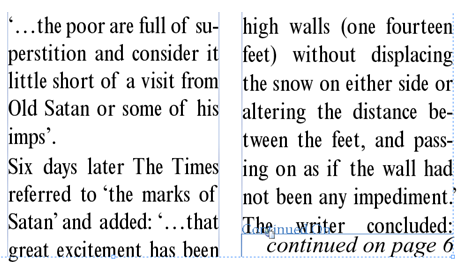
The 'continued on' and 'continued from' text boxes are anchored to the content text box.
Moving either the context or continued on/from boxes will force the other box to go with it.
Similarly, if you scale one box you will scale both or moving one box will force the other to move with it.
If you adjust the number of columns of the content box, moving or resizing the box will force the jump continued on/from box to be recalculated and it will then scale the box to the appropriate single column measure.
In the event that it is desirable to unlock the continued on/from text box from the content text box then click the padlock with the InDesign Selection tool active.
