The Continued On/From Jump Templates and GN4 Jump Configuration
The continued on/from text content automatically placed when creating a jump or placing a pending jump is read from a template which has been uploaded into the GN4 database.
To undertake this, first you must generate an InDesign document, create text boxes and enter content for the continued on/from text. The InDesign document generated can be called and be stored in any folder accessible by the user utilising the CMD4 prompt.
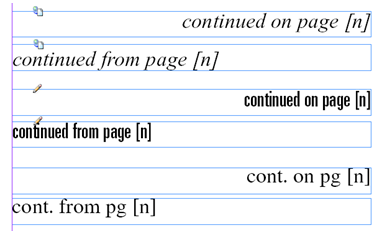
The text box content and font attributes (font, point size, justification etc) for the various titles and sections will be used as they are set but the text box width and height are arbitrary as they are automatically set by the Create Jump and insert pending jump processes. The width of the text box will be created to that of the source or target text box or single column measure if it is a multi-column box. The depth of the box is generated to accommodate the height of the continued on/from text.
The [n] marker will insert the relevant folio number of the source or target jump component part providing the page (document page) is correctly page numbered in InDesign. Other variable markers can be entered (see InDesign Folio Markers section of this reference guide).
Once the boxes have been created, they must be exported individually to .ICML files. To do this, click on one of the boxes with the selection tool, click right and select the InCopy>Export Selection… .
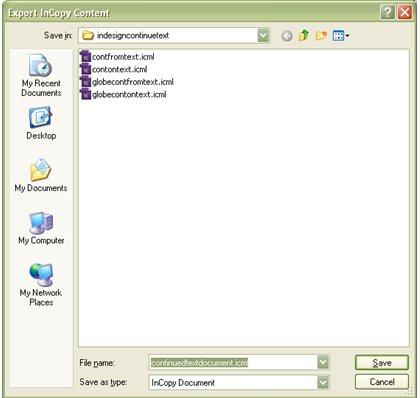
Alter the Save as type to drop-down option InCopy Document and give the export a name. You will need to undertake this for all the continued from and continued on text boxes. Again, the individual files can be named as any file name providing the extension is .ICML and saved anywhere accessible by the GN4 CMD4 feature.
The .ICML files now need to be referenced in an .XML file that can be uploaded to GN4. A sample .XML files contents are listed below:
<objects xmlns:xsi="http://www.w3.org/2001/XMLSchema-instance" xmlns="urn:schemas-teradp-com:gn4tera">
<continueTemplate name="continuetexttemplate" >
<sectionRef>
<keyRef objectType="title">
<keyVal>Times</keyVal>
</keyRef>
<keyVal>News</keyVal>
</sectionRef>
<continueOn mime="application/xml">
<url>C:\tera\Gn4\Main\indesigncontinuetext\contontext.icml</url>
</continueOn>
<continueFrom mime="application/xml">
<url>C:\tera\Gn4\Main\indesigncontinuetext\contfromtext.icml</url>
</continueFrom>
</continueTemplate >
<continueTemplate name="continuetexttemplate2" >
<sectionRef>
<keyRef objectType="title">
<keyVal>Globe</keyVal>
</keyRef>
<keyVal>News</keyVal>
</sectionRef>
<continueOn mime="application/xml">
<url>C:\tera\Gn4\Main\indesigncontinuetext\globecontontext.icml</url>
</continueOn>
<continueFrom mime="application/xml">
<url>C:\tera\Gn4\Main\indesigncontinuetext\globecontfromtext.icml</url>
</continueFrom>
</continueTemplate>
</objects>
The continueOn and continueFrom tags have the URL definition of the exported .ICML files. In the example above, the definitions were generated on an InDesign document continuedtextdocument.indd which was stored in folder C:\tera\Gn4\Main\indesigncontinuetext.
The continued on text for title Times section News was exported to file C:\tera\Gn4\Main\indesigncontinuetext/contontext.icml and the continued from text exported to file C:\tera\Gn4\Main\indesigncontinuetext/contfromtext.icml. The continued on text for tile Globe section News was exported to file C:\tera\Gn4\Main\indesigncontinuetext/globecontontext.icml and the continued from text exported to file C:\tera\Gn4\Main\indesigncontinuetext/globecontfromtext.icml.
The .XML file above was stored in C:\tera\Gn4\Main\indesigncontinuetext and is named continuetext.xml.
The .XML file also contains information relating to the Title and Section that the definition is effective for as it is possible to using differing content and/or font attributes for different sections or titles. In the example above, the Sections reference a keyval of News and the titles are listed as Times and Globe. All the definitions for various sections or titles can be set in a single .XML file i.e. different parameters for sections News and Sport in title Times and sections News, Sport and Leisure in title Globe.
The .XML file is now ready to be imported into GN4. This needs to be undertaken by a system manager with relevant privileges and in the relevant folder but can be done from the cmd prompt as follows:
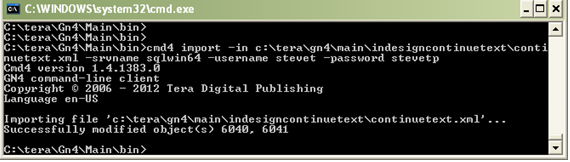
In the example above the GN4 CMD4 binary file is located in c:\tera\gn4\main\bin so the process is run from this directory and the cmd4 import process is run on the filename with its UNC path (in this case c:\tera\gn4\main\indesigncontinuetext\continuetext.xml) using the connection named sqlwin64 using the user stevet who’s password is stevetp:
cmd4 import –in c:\tera\gn4\main\indesigncontinuetext\continuetext.xml –svrname sqlwin64 –username stevet –password stevetp
Once the .XML definition has been successfully uploaded to GN4 you will need to re-login to the GN4 InDesign palette and the continued template content will then be available.
Once this process has been run once, if the continued text context or font attributes need to be altered, the original InDesign document can be edited and saved and the CMD4 import process re-run. Saving the InDesign document will automatically update the linked .ICML files and providing the .XML file definition contents don’t need to be altered the file can simply be re-imported into GN4 again to force an update of the .ICML files into the database.
