Commands zone (Navigator and Content Tabs)
Commands zone (typically below Results zone) appears on navigators and on content tabs. It contains various information and commands. Use it to review information and to rearrange results.
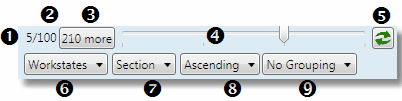
Figure 1: Commands zone on navigators

Figure 2: Commands zone on content tabs
1.Number of selected items in the results. Default is 0, as nothing is selected when you display the results for the first time.
2.Total number of currently loaded results. Note: To optimize performances, GN4 loads results in chunks. On the preceding screenshot, 100 by 100.
3.Remaining, but not yet loaded results. Click the button to load the next chunk of results. The field (2) updates. When there are no more not loaded results, the button disappears.
4.Slider to scale displayed thumbnails smoothly, and to switch between directory styles . Slider makes sense in the grid-based directory styles that are grid-based, mainly for pages and images. Slider may not be present on all navigators. See Directory styles with slider.
5.![]() refresh button - just to have it handy on the bottom of the form. It has the same functionality as the top refresh button.
refresh button - just to have it handy on the bottom of the form. It has the same functionality as the top refresh button.
6.Current directory style/ Directory styles selector. Click the list to select another directory style. It contains all directory styles provided for the current search. To learn how to configure directory styles, look at Configuring directory styles.
7.Current sort/Sort selector: Click the list to select another sort order. The list contains all sort orders provided for the current directory style. To learn how to configure sort orders, look at Configuring sort orders in directory styles.
8.Current sort modifier/Sort modifier selector. Use the Ascending selector to choose whether sort is A-Z or Z-A.
9.Current grouping mode/ Grouping mode selector. Use it (where available) to display the results grouped by the selected property, e.g. folder or user etc. To learn how to configure grouping, look at Configuring grouping in directory styles.
See also
Limiting number of returned results
