Check-out a publishing destination
To be able to edit content on an opened publishing destination, you need to check it out first.
When you open a destination as explained in Open one or more destinations, it is not automatically checked-out.
Check-out the destination in Ted4/Fred4
While a destination window is in focus, on the Edit menu, click Check-out, or click the ![]() icon in the toolbar.
icon in the toolbar.
To check-in the destination
While a destination window is in focus, on the Edit menu, click Check-in, or click the ![]() icon in the toolbar.
icon in the toolbar.
Notes
When a destination is checked out, you can add or remove content and do other operations, while other users cannot check the same destination out, unless you check it in first.
A destination that is not checked-out by you, shows a locked padlock.
![]()
A destination that is checked-out by you shows no padlock.
![]()
Check-out the destination in browser
On the Publish main tab, click the Edit button on the Published items pane.
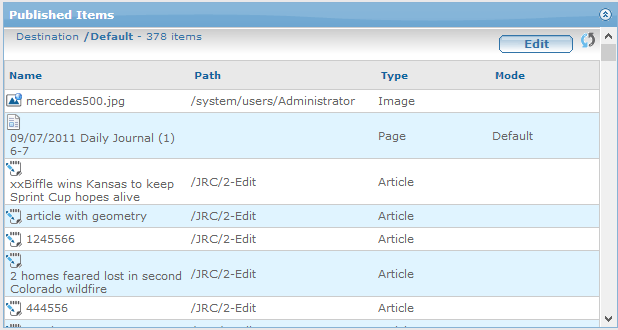
The button is replaced with two buttons: Apply and Cancel, and the listing changes too - Mode, move and remove controls appear.
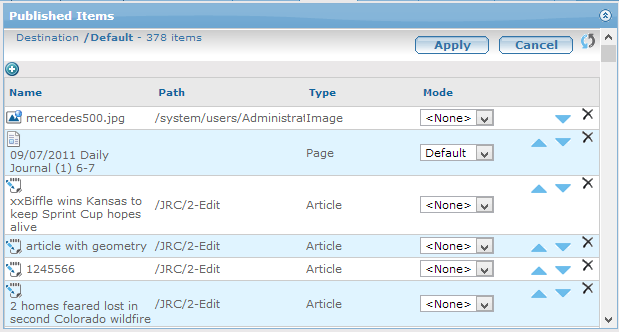
See also
Sync destination with what's published
