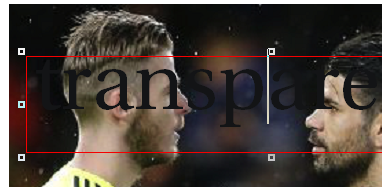Apply transparency on text
To apply transparency on text, text has to be flowing in a graphic text frame.
Note: under specific conditions, transparency may not work. See Transparency limitations for details.
To apply transparency on text
1.Select one or more frames with text, and then click the Select content icon ![]() on the toolbox. This automatically sets all frames to "graphic".
on the toolbox. This automatically sets all frames to "graphic".
2.Using the Opacity palette, apply the transparency in the same way as explained in Applying transparency on objects and groups.

Notes
•The text in a graphic frame remains editable.
•Regarding the color of the text, in a graphic text, the characters color is ignored in the final result. What you see is the color applied on the Area on the Area/Image colors palette. The real characters color appears only while editing text, as on the following screenshot: