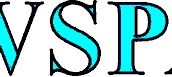Transform type in outlines
Use the Create outlines menu command to convert all text characters in the selected frame into a set of compound paths that you can edit and manipulate as you would any other path. The command is useful for creating effects in large display type, but it is rarely useful for body text or other smaller-size type.
If you simply want to apply a color stroke, or a gradient fill or stroke to text characters, you don’t need to convert the text to outlines. You can use the See also Graphics text frame mode for dynamic conversion of text to outlines..
The create outlines command gets its font outline information from the actual font files. When you create outlines, characters are converted in their current positions, retaining all graphics formatting, such as stroke and fill, or discarding the fill and appearing as hollow.
You can duplicate text in a frame to outline, and then process it as drawings. This is suitable for artistic text, or mastheads. Moreover, use this method to handle letters outline, different than standard, to deform individual letters, or to crop images in letters. The function creates a either independent shape for each character or a compound shape of all characters (filled or hollow). Then, you can set borders, scale and color shapes one by one, or more at once.
You can als remove the original frame with the text.
1.Select a frame with a text to be converted to outlines. Ensure that the text is not too small.
2.On the Type menu, point to Create outlines, and then do one of the following:
•To convert every character to individual shape, click Convert to Shapes Separate
•To convert all characters to a compound shape, preserving characters fill, click Convert to One Shape Filled.
•To convert all characters to a compound shape, discarding characters fill, click Convert to One Shape Hollow
| 3. | Select the original frame with the text and delete it. |
On the figure bellow, "1" marks the text in the original frame, "2" shows how the text looks like when it was converted in curves, while curves still overlap the text frame. "3" shows the situation after the original frame has been removed, and only character shapes remain. "4" shows the look of objects when we applied blue fill and 1.7pt stroke. Here's an enlarged detail of the headline: If the letters are large enough, you can also use them as placeholder to crop images. |