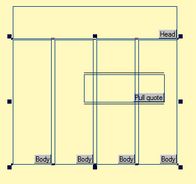Split body frames in specified number of columns
To split body frames in the specified number of columns
Select one or more body frames and then press the numeric key (1...9), corresponding to the number of columns you want to create. The object is split in specified number of columns. The total width of the selection does not change.
All split columns are independent objects, so you can move them, scale or delete individually.
If the selection contain unaligned frames, Fred4 will re-split them all of the same height and starting on the same position.
Note: since build 2362, the splitting of headline frames is not supported anymore.
Notes
When you want to resplit body frames only and there are some additional objects overlapping with body frames. e.g. pull quote frame or image boxes, select only the body frames before attempting to resplit - this will keep additional objects. 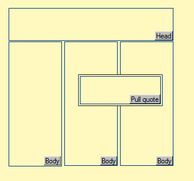
Please pay special attention on the objects order. As resplitting actually re-creates frames, they'll appear in front of all other objects, e.g. in the above example, the pull quote frame won't wrap anymore.
To restore the situation, select pull quote frame and press CTRL+F to put it in the front.
Changes
Note: in versions prior to 1.4.1513, split was always creating body columns. Now, it re-creates the columns of the current element type, e.g. pullquote or similar.
Note
Since 1.4.1572.x, user can choose the action of the numeric keys. The below works only if the selected action is Split.