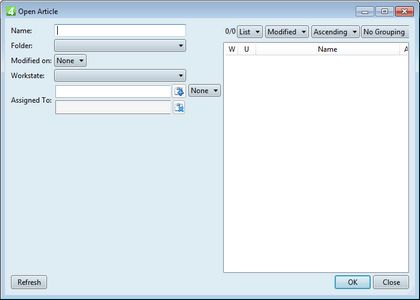Select an unlinked article as current
You can make an existing article as current for the page you are editing. That is only the first step of linking article to the page objects.
Please note that all articles qualify to be inserted in the page, but only the ones whose elements are not linked to other editions, qualify to be linked to the page elements. Actually, if you use the Select article dialog box in Fred4 , there's no way to know if an article can be linked or not. Use the Shell for more comfortable linking.
Select an unlinked article as current by the dialog box in Fred4
| 1. | On the Articles menu, click Select current article. This displays the Open article dialog box. |
| 2. | Use the search fields on the left side to locate appropriate articles. |
Select an unlinked article as current by dragging it from navigator to the page
1.Select one unlinked article in the article listing in the navigator
2.Drag it on the empty space on the page in Fred4.
At this point, the new article became the current article.
The next event is optional, and it depends whether the article has local geometry or not. See Insert article with local geometry on page for details.
If the article has no local geometry, or if you select No when prompted to insert local geometry, the article just becomes the current article, and all the subsequent operations of linking will be related to it. The name of the current article is displayed in the status bar.
Now, proceed to linking text frames to the article. Pay attention to assign correct types to frames and dummy images before linking.
![]() Do not select any other text or article on the page, before you link the current article to at least one frame. Otherwise, it will be automatically deselected, and you won't be able to link it further. If this should happen, repeat the above procedure.
Do not select any other text or article on the page, before you link the current article to at least one frame. Otherwise, it will be automatically deselected, and you won't be able to link it further. If this should happen, repeat the above procedure.