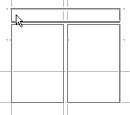Using"geometry-ready" articles to create page blocks
This assumes that at one or more articles were created beforehand by means of article templates containing geometry.
Do one of the following:
•To insert article by the dialog box in Fred4: On the Articles menu, click Insert. In the Name box on the Select article dialog box, enter the name of an existing article. Alternatively, if you know the desk and folder, select them, and then select the article from the list.
•To insert article by dragging article from navigator to the page in Fred4: select only one article in the article listing, and then drag it on the empty space on the page in Fred4.
Confirm when prompted to insert local geometry. This will make the geometry appear on the pointer.
Move the pointer where you want and then click to place the article with its geometry on the page.
Note: you can also reject the local geometry when inserting an article with local geometry. Just click No. The article is then just made current and inserted without geometry.
See also