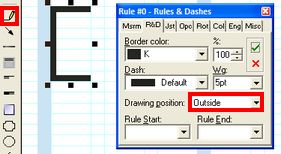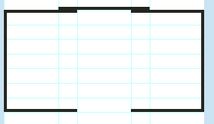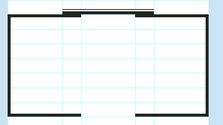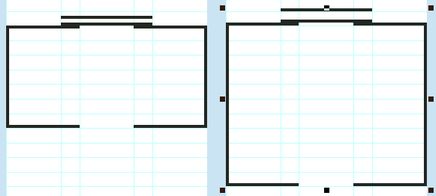Create a compound path or shape
You can create a compound path from two or more open or closed paths. When you create a compound path, all of the originally selected paths become subpaths of the new compound path. The selected paths inherit the stroke and fill settings of the first selected object.
Select two or more open paths, or two or more closed paths. On the Tools menu, select Join Selected Objects.
When paths are joined, you can still change their position by using the polygon tool ![]() .
.
Note that you cannot join an open and a closed path together.
An example of a box, open on top and bottom:
|
Another example: it is created in the same way as the previous one, just another rule has been added on top, and it's position was set to Outside.
Note: the limitations of this method are in the fact that joined rules cannot have different weight nor dashing, thus the below object where "box" and second top rule are 2pt, while the first top rule is 0.25pt cannot be joined successfully, as the first top rule will attain 2pt as well.
Moreover, if you join rules that do not touch each other, when resizing such joined object, the internal margins will change (on the left below is the original object, on the right is the object resized vertically - notice the increased margin between top rules). Practically, the only safe distance is the one obtained by varying the drawing position (Across, Outside, Inside).
|