Change holes in a compound path by reversing
You can invert the winding of the selected closed path. It affects the fill of the path. On the following screenshot, the path on the left side is inverted, so it does not create a hole in the object.
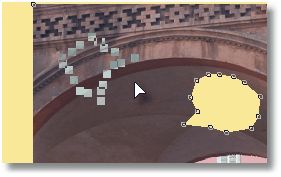
To invert the selected path, on the Tools menu, point to Polygons, and then click Invert or press ALT+I.
