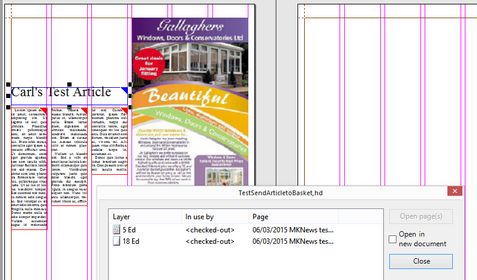Fixing linking problems
Sometimes it may happen when unlinking an article on a page, that the message appears, containing the id of the not opened layer:
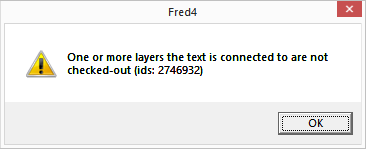 #
#
This means that at least one of article elements is linked to more than one page, or at least booked for more pages. In such case, you need to open all the pages where the article elements flow, to be able to unlink the article element.
First thing to do is to verify the link status of all linked elements of the article, by selecting them, and then displaying the Links dialog box (right-click the frame, point to Links, click Show Links. Check all elements, one by one. In this example the headline frame had the booking for the layer 18 Ed and you see that it is a booking and not the link by the empty icon before the 18 Ed (compare that icon with the link icon before 5 Ed and you will notice the difference):
To unlink an article that is booked for another page
In case of booking only, the procedure is simple: just click the booked layer in the dialog box, and then click Remove Jump.
To unlink an article that is really linked to more pages
Should another layer have a real link instead of booking icon, click it and then click Open pages, and then proceed to unlinking (see Unlink article from page).
To unlink an article with corrupted link data that apparently flows on two pages
Sometimes it may happen that the Show Links dialog box shows only one row of data, but still the error appears when you try to unlink the article. This means that there is a corrupted link data that points to another page, but the page row is not shown. In such case, proceed as follows:
1.While the error message is displayed on screen, make a note of the id of the not opened layer. Click OK to close the message box.
2.On the Pages navigator, click the > button next to the Edition box, and then click Open. This opens the edition, and displays the Editions main tab.
3.On the Layers pane of the Editions main tab, scroll layers until you locate the noted id (there's no search provision). Make a note of the page number (in this example, it is 18 Ed):
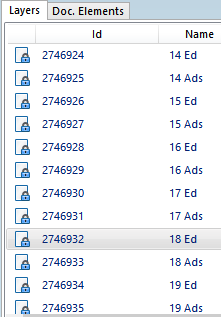
4.Open the noted page.
5.If the page apparently doesn't contain any frame linked to the article, check if the frames are perhaps on the pasteboard. You may need to increase the pasteboard size to make sure the frames are not hidden there. If you find frames, select them and then unlink them.
6.If the page doesn't contain frames linked to the article, then create new frames, one for each element in the article, and link them.
7.Save the page, unlink the frames, and then save the page again.
8.This should be enough to restore the correct link data and to allow you to unlink the article that wouldn't unlink before.
To unlink an article that seems to be linked but it is not
Sometimes it may happen that the article in the listing shows as linked, while indeed it is not linked to any page.
1.Hover over link icon in the listing, and then make a note of the page number.

2.Open the noted page.
3.If the page apparently doesn't contain any frame linked to the article, check if the frames are perhaps on the pasteboard. You may need to increase the pasteboard size to make sure the frames are not hidden there. If you find frames, select them and then unlink them.
4.If the page doesn't contain frames linked to the article, then create new frames, one for each element in the article, and link them.
5.Save the page, unlink the frames, and then save the page again.
6.This should be enough to restore the correct link data and to show the article as unlinked.
See also