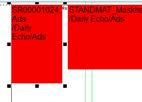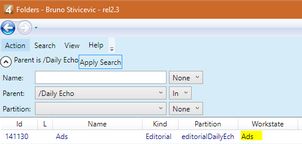Fill color of the not-ready ads
The fill color of the not-ready ads boxes (ads dummy images) depends on the color, assigned to a workstate, assigned to the folder where the ads dummy images reside.
If the ads folder has no assigned workstate, or the assigned workstate has the default white color, the ads boxes will be filled white.
1.Open EdAdmin4, and then under Application Configuration, click Workstates. 2.Locate the workstate that is assigned to the ads folder and then double-click it. 3.Select the desired color, and then click OK. Note: see the other paragraphs in this topic to find out about ads workstate. |
Open a page with ads and then look at the placeholder. The folder name is displayed.
|
Open a page with ads, click an ad, and then display its properties. Locate the Folder box and read the folder name.
|
If the tracking mode is configured to contain the workstate name, you can see the workstate just by opening a page with ads boxes. See Configure tracking mode for details. If the tracking mode is not configured, then you have to find out first the ads folder (as explained in "To find out in which folders are the ads (by Properties)"), and then, in EdAdmin4, Security, Folders and Quotas, find out which is the workstate assigned to the Ads folder. |