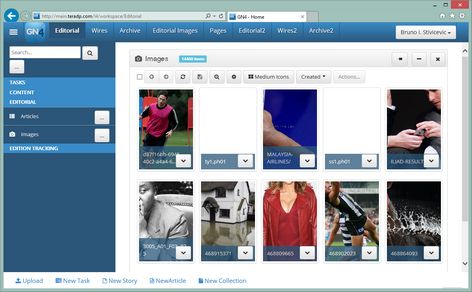Display list of editorial images
To display list of editorial images in a given folder
1.On the top ribbon, click the Editorial workspace (if your "Editorial" workspace is named differently, then click that name): the list of editorial main tabs appear in the left sidebar, but no content appears yet:
2.Click EDITORIAL, and then click Images: the list of all images in the system is displayed:
3.Click the search button ![]() to display the search form and click the down arrow in the first folder field, to select the option, typically In. The details about available options are in Options for tree searches. Then, click the second folder field and then click to select a folder to search within. Note: if the folder name is preceded by a triangle icon, it means it has subfolders: you may want to click the triangle icon and then expand the sub-tree. Further details are in Search by folders:
to display the search form and click the down arrow in the first folder field, to select the option, typically In. The details about available options are in Options for tree searches. Then, click the second folder field and then click to select a folder to search within. Note: if the folder name is preceded by a triangle icon, it means it has subfolders: you may want to click the triangle icon and then expand the sub-tree. Further details are in Search by folders:
4.Click the refresh button ![]() to display results.
to display results.
To change the listing sort, so the last modified are on top
Click the sort selector (the button just before the Actions button above the listing), and then select what you want.
To select more folders
Just click again in the same second folder field, and then select another folder. The following screenshot shows two selected folders: