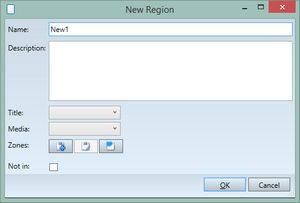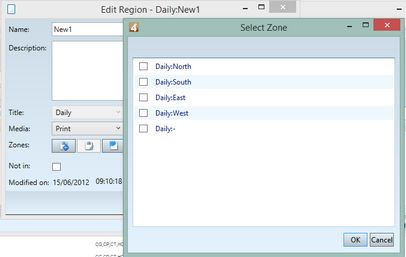Create a new region
Note: you can create regions if you have permissions to access the EdAdmin4 and if you have at least the Change In permission on the parent title.
To create a new region
1.Review the regions as explained in Review regions.
2.On the Action menu, click New.
3.On the New Region dialog box, in Name, enter an unique name of the region for the title you will select later on Title.
4.In Description, enter an optional description of the new region.
5.In Title, select the title in which the new region will be available.
6.In Media, select the media in which the new region will be available.
7.Click the + button in Zones, and then on the Select zone dialog box, assign all the zones that belong to this region. IMPORTANT: at least one zone, that could also be the "-" zone (that means "no zone assigned") is required, otherwise it would not be possible to copy pages.