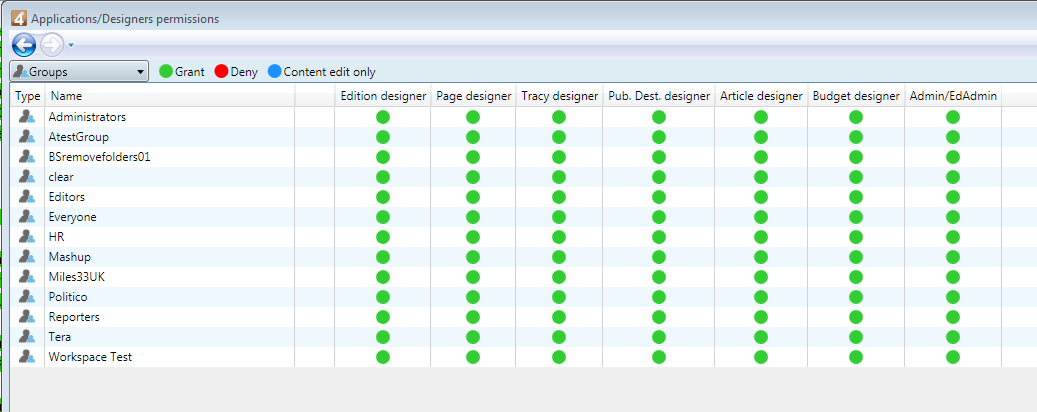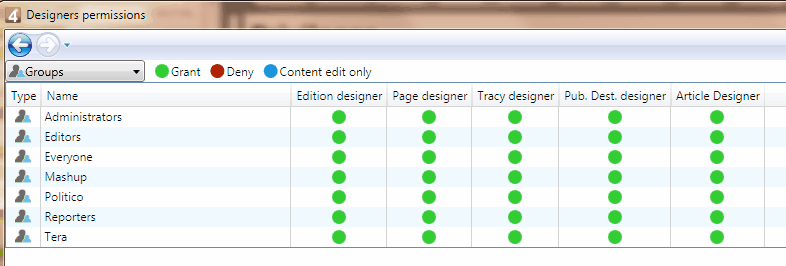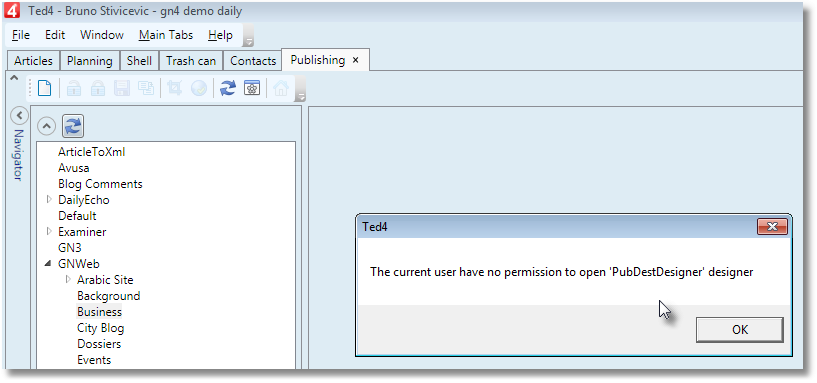Permissions to access applications/designers
You can set permissions on specific "designers", i.e. GN4 modules. This includes:
•Creating, editing and reviewing editions on the Editions main tab in Fred4 (Edition designer)
•Opening and designing pages on the Pages main tab in Fred4 (Page designer)
•Creating and viewing production tracking on the Tracking main tab in Fred4 (Tracy designer)
•Managing Web/channels publishing on the Publishing main tab in Fred4/Ted4 (Pub. dest designer)
•Creating, editing and managing articles on the Articles main tab in Fred4/Ted4 (Article designer)
•Creating, editing and managing budgets on the Planning main tab in Fred4/Ted4 (Budget designer)
•Accessing to the system administering applications Admin4/EdAdmin4 (since the version 1.4)
•Number of designer for each group (since 2.1).
Use EdAdmin4 > Application configuration > Applications/Designers permissions to grant or deny permissions. It displays all groups or users, and for each, the current permissions status. The green bullet means granted, the red bullet means denied, and the blue bullet is a special one and it applies only on Page designer - it means you can only edit content but not to change page layout.
By default, access to all "designers" is granted (green bullet):
Figure 1: Applications/Designers permissions in version 1.4 or newer
Figure 2: Designers permissions in version 1.3
To edit permissions, double-click a group or user in the Name column. You can deny the access (empty check box), explicitly grant (tick mark in the check box) or leave undefined (the check box is filled).
For Fred4, you can define whether user can edit only the content (select Content edit only) or also the layout (leave Content edit only unselected).
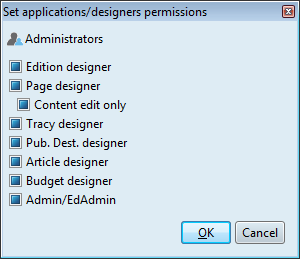
Note: when you have no permissions on the specific designer, you can still open the main tab that contains it, but the attempt to open the designer will fail with an error message.
Admin/EdAdmin4 permission is checked at the start of application (after the user login). If the logged user does not have the permission to open Admin/EdAdmin4, the application shows a message and closes.
An alternative way to do the same thing
You can use URL access restrictions to do the same thing in another way. Select and edit an group, and then in the URL access restrictions enter Client and then the name of the designer.

The permissions for all users on the selected group are:
•Explicit grant access for the Edition designer.
•Grant the Page designer access as "Content edit only" mode. If you clear this access restriction, the users will use the default page designer permission.
•Deny the use of the Tracking designer.
About TedExtra Plus mode
The manual switch on of the Ted Extra Plus mode, either from the Tools menu or double clicking the Ted Extra label, is controlled by a user/group parameter useTedExtraPlus, to be set to true if the feature is required.Default is false. Global automatic switch on of the Plus mode is controlled by the Editorial Config/@TEPAutoEnter attribute.
See also
Limit number of "designers" by group