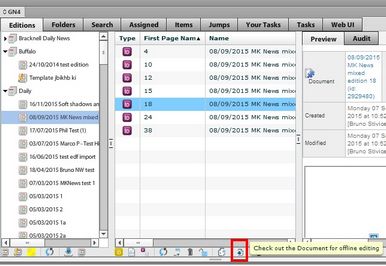Check-out an InDesign document to edit offline
Note: this assumes you already logged onto the system as explained in Run InDesign and sign in to the system and you displayed the GN4 palette. Moreover, this assumes there's already an edition with InDesign pages. If there's no such edition, then see Create an edition for InDesign.
To check out an InDesign page to edit offline
1.On the tree of the Editions tab of the GN4 palette, expand the title you want, and then click an InDesign edition. This updates the list of pages in the right hand pane. Note: the palette lists all the editions, the ones for Fred4 and then ones for InDesign.
2.Review the list of pages of the selected edition on the right pane. Note: the pages for InDesign have Id icon in the Type column.
3.Click the refresh button ![]() and then scroll right the list of pages, and look at the Checked out column - if it is not empty, someone is editing the page so you will have to wait until it is freed. The empty Checked out field means the page is free to be opened by you.
and then scroll right the list of pages, and look at the Checked out column - if it is not empty, someone is editing the page so you will have to wait until it is freed. The empty Checked out field means the page is free to be opened by you.
4.Click the page you want to edit offline and then on the bottom taskbar click the check-out icon.
5.The document is downloaded to your hard-drive in the Miles_33_GN4 subfolder of your Documents folder. If the folder does not exist, it get automatically created. The document is automatically opened.
Note
To check out the document you must have a client spec defined. See Create a client specification.