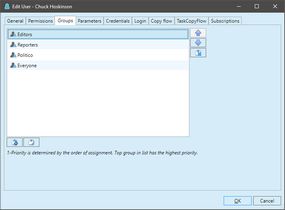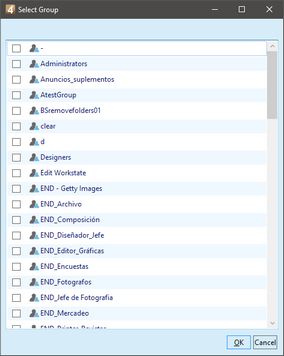Edit users membership in groups
To assign users to groups
1.Run EdAdmin4 and then, under Security, click Users and groups. This shows the Security Management listing.
2.Select a user or group, and then on the Action menu, click Edit.
3.On the Groups tab, click the ![]() button to display the Select Group dialog box:
button to display the Select Group dialog box:
4.Select groups to assign the user to.
5.Click OK to close the Select Group dialog box.
6.Click Up and Down arrow buttons to move the selected group on another position. The top group in the list has the highest priority. See Groups priority.
7.To remove the user from a group, select it on the Edit User dialog box and then click the ![]() button.
button.
8.Click OK to close the Edit User dialog box.
Notes
•The Groups tab is available only when creating/editing a user.
•A user must be a member of at least one group.