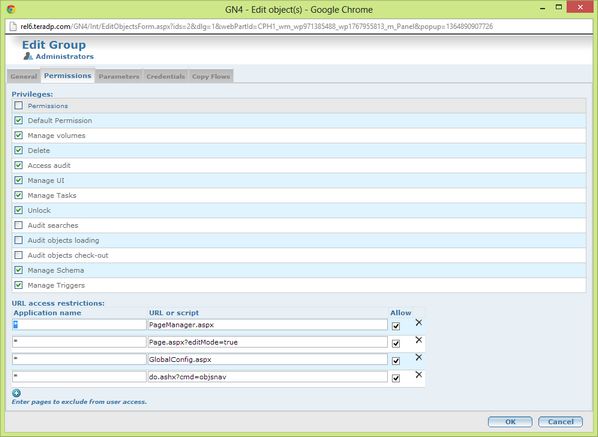URL access restrictions
Use group membership to restrict the access to the UI elements, such as Web pages in the User or Administrative Browser, or scripts available to a client application. Note: by default, everything is accessible to everyone, except if denied through the use of the "*" operator.
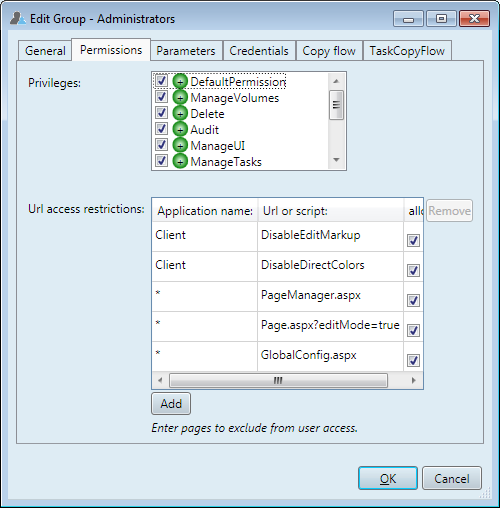
To restrict access
1.In the Administrative Browser, click User and Groups, and then select a group and edit it.
2.Under URL access restrictions, in Application name, enter one of the following:
•An asterisk *, to manage .aspx pages.
•The word Client, to manage access to scripts or special permissions.
3.Under URL or script, enter the name of the .aspx page or designer, optionally followed by an interrogation mark "?" and parameters.
4.Under Allow, select the check box to grant access, or clear it to deny access.
Example

The permissions for all users on the selected group are:
•Explicit grant access for the Edition designer.
•Grant the Page designer access as "Content edit only" mode. If you clear this access restriction, the users will use the default page designer permission.
•Deny the use of Tracking designer.
Changes in the GN4 version 2.2 or newer
Added two built-in commands showHome and externalUrl; the former shows the home page and optionally activates a section such as the settings one, while the latter shows the home page and executes an external url as defined in the configuration.
The built-in command showHome has optional parameter sectionname that activates the section identified by it. If sectionname is not provided, the home page is activated but no section is selected. The sectionname parameter can have the following values:
profile: activates the 'My Profile' section.
settings: activates the 'Settings' section.
workspaces: activates the 'Manage Workspaces' section.
Restricting access to these commands via the permissions stored against the users and groups will cause the various sections to be hidden and so if access is denied to the showHome, workspaces command, then the workspaces section will no longer be displayed on the home page. The following would be the value to set in the Url or Script section to identify the showHome command with sectionname parameter equal to workspaces:
showHome?sectionname=workspaces
The built-in command externalUrl has a parameter externalurlname that references an ExternalUrl defined in the configuration, e.g. the following external url:
<externalUrls>
<externalUrl name="Bing" url="http://bing.com"/>
</externalUrls>
can be called using the following menuItem:
<menuItem name="Bing" iconName="fa-external" command="externalUrl">
<params>
<add key="externalurlname" value="Bing"/>
</params>
</menuItem>
In a similar fashion to the showHome command, restricting access via permissions will cause the associated tab on the home page to be hidden, e.g.
externalUrl?externalurlname=bing
Note that the externalUrl command only executes items defined in the global configuration and not those specified in the user settings.
To manage permissions on a single workspace you can add in the permissions an url like:
workspace?workspacetemplatename= name