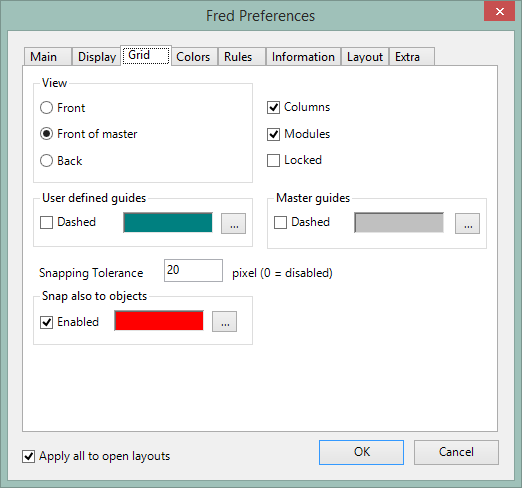About smart guides and snap to other objects
Since the version 2.1, Fred4 support smart guides. Such guides appear when the "dragged edge" of the object you are moving, aligns with edge or center point of any other object on the page. On the following screenshot, we are moving the frame right or left; when the left edge of the frame aligned with the top rule, a smart vertical guide appears.
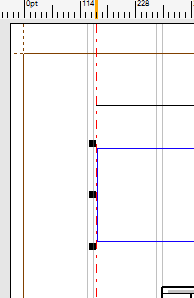 About "dragged edge"
About "dragged edge"
As you surely know, you can drag Fred4 page objects only by four dragging corners.
For example, if you drag an object using the top left dragging corner, the vertical smart guide appears only for the left edge, and the horizontal smart guide appears only for the top edge.
The position of other edges of the dragged object will not trigger smart guides.
Therefore, if you want to be warned when the object's right edge gets aligned with other page objects, drag for either top right or bottom right corner.
Turn snap to other objects on and off
Snap to other objects is inactive by default.
To turn it on, on the Edit menu of the Pages main tab, click Preferences. Then, on the Grid tab, select Enabled under Snap also to objects, and also select the smart guides color (default = Red).
Note
When you scale an object, its dragged edge snaps to other objects (if you enabled the Snap also to objects), but no smart guides appear.